In many cases, wholesale discounts are only applicable if the customers buy the product in bulk for certain quantities. Using our WooCommerce Wholesale Prices Premium plugin, you will be able to set the minimum quantity requirement and enforce it to be automatically added to the cart on the product page.
Setting the minimum and step quantity of a product
By default, when you have set the minimum and step quantity of a product, your wholesale customers will have the minimum and step quantity automatically added to the cart on the product page. Your wholesale customers will only be able to add the quantity in bulk per step quantity that you have set.
For example, you have set the step quantity to 12, therefore your wholesale customers can only buy the product in 12, 24, 36, etc. You can use this feature to implement basic bulk purchases.
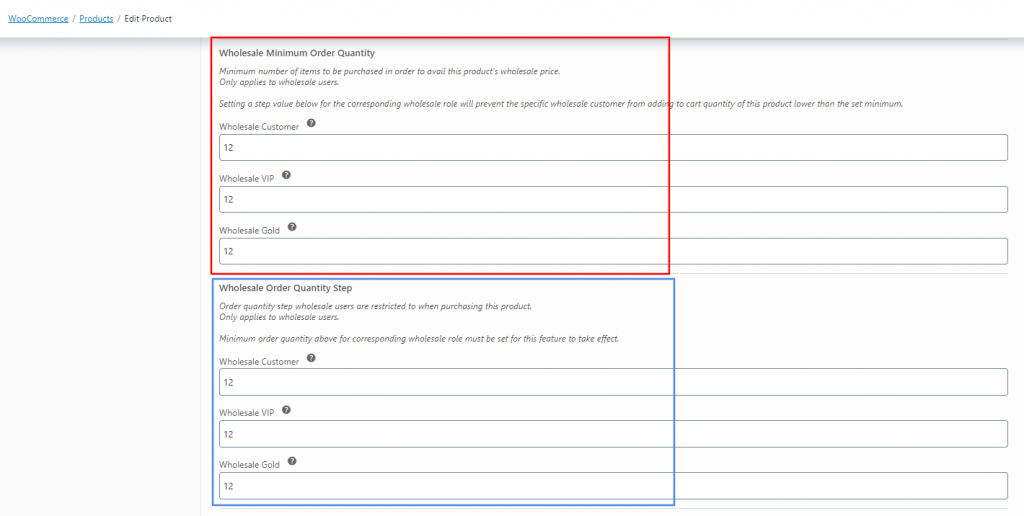 Wholesale Minimum Order Quantity & Wholesale Quantity Step Setting
Wholesale Minimum Order Quantity & Wholesale Quantity Step Setting
Open the product page and scroll down to Product data — Variable product
Click the Variations section and go to the product variation
Scroll down to Wholesale Minimum Order Quantity and Wholesale Order Quantity Step, then input the minimum and step quantity
You can also enforce this minimum order quantity steps in the Cart page by enabling the Enforce Product Min/Step On Cart Page in the Wholesale Price setting.
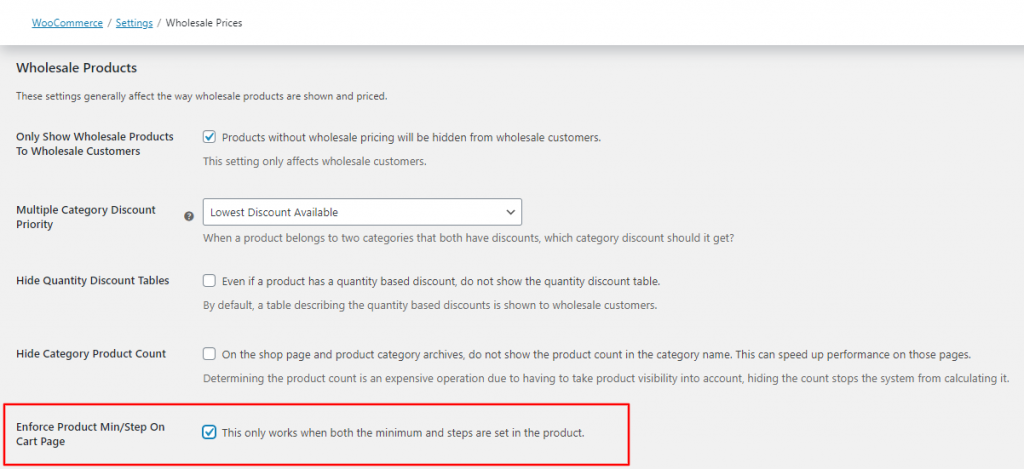 Enforce Product Min/Step On Cart Page Setting
Enforce Product Min/Step On Cart Page Setting
Setting a bulk product variant to be exclusive for wholesale customers
However, you can also opt not to use the step quantity. You can add a separate product variant for the bulk purchase and hide it from your regular customers by making it exclusive so that only your wholesale customers are able to see it.
So for example, you would have 1 Pcs Variation and 1 Dozen Variation. You can make the 1 Dozen variation to be wholesale exclusive.
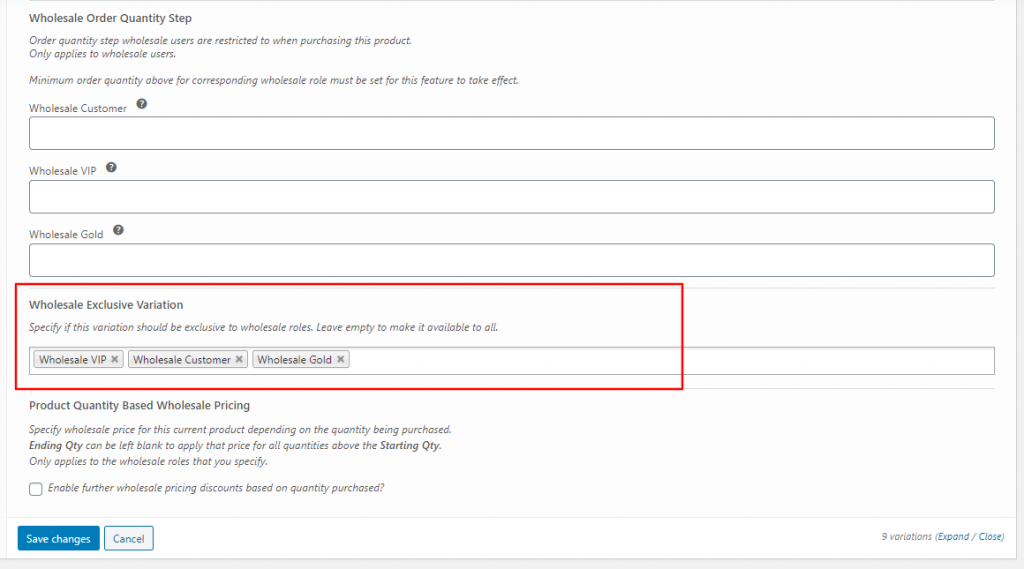 Wholesale Exclusive Variation Setting
Wholesale Exclusive Variation Setting
Open the product page and scroll down to Product data — Variable product
Click the Variations section and go to the exclusive product variation
Scroll down to Wholesale Exclusive Variation to specify which roles are allowed to see and buy the product
If you want to include multiple roles: click, hold, and drag the roles or click control/cmd + choose the roles
Displaying Only Wholesale Products for Wholesale Customers
Since you have made an additional bulk product variant, now you might also want to hide the non-bulk product variants from your wholesale customers.
Please navigate to the WooCommerce ➝ Settings ➝ Wholesale Prices ➝ General ➝ scroll down to Wholesale Products and tick the box to enable displaying wholesale products to wholesale customers only as shown below
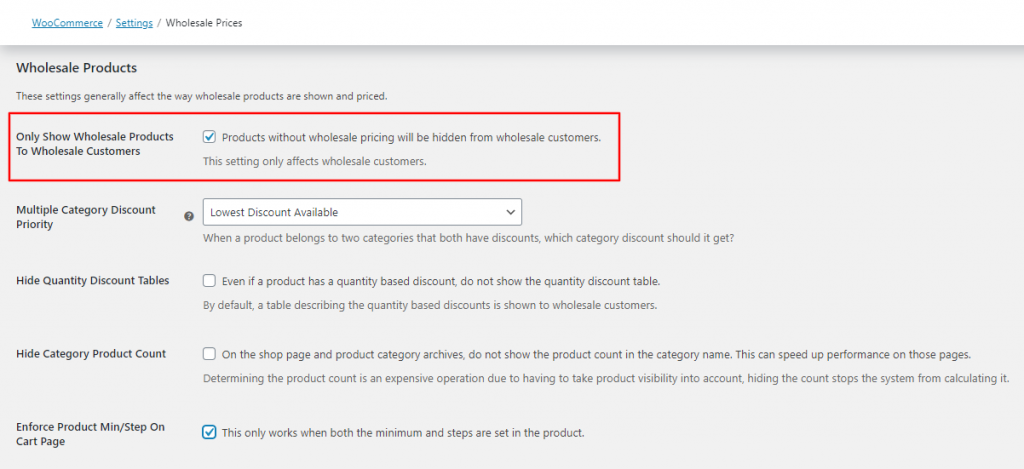 Only Wholesale Products for Wholesale Customers Setting
Only Wholesale Products for Wholesale Customers Setting

