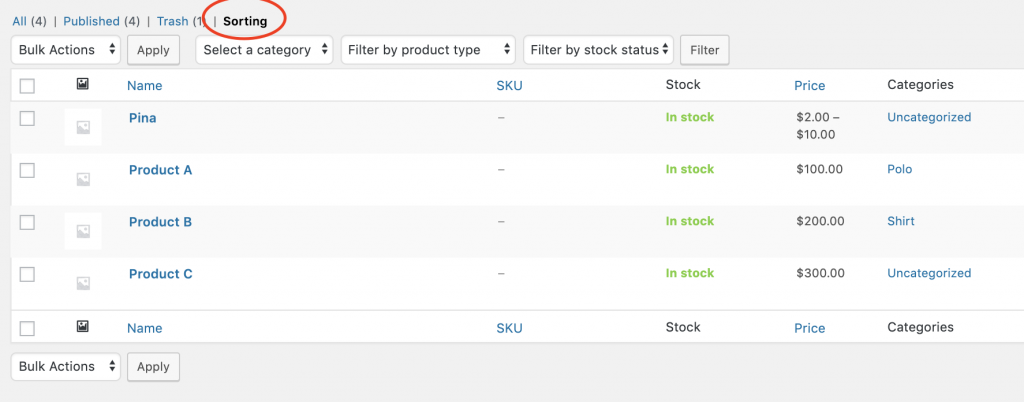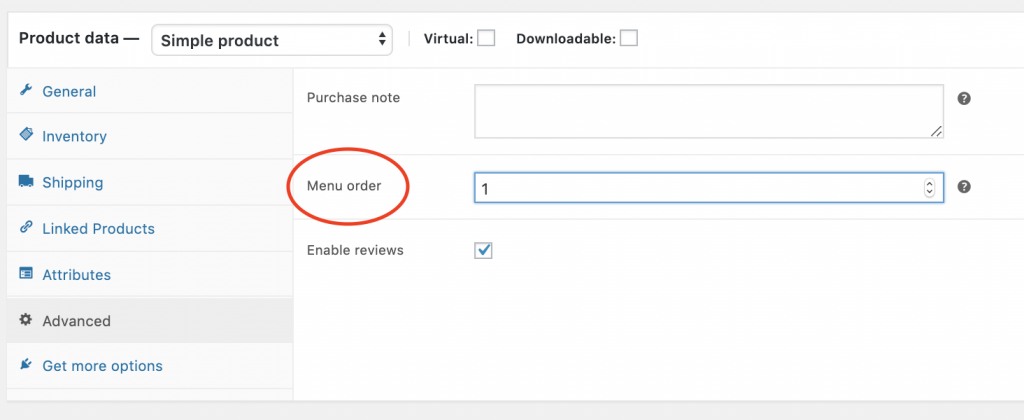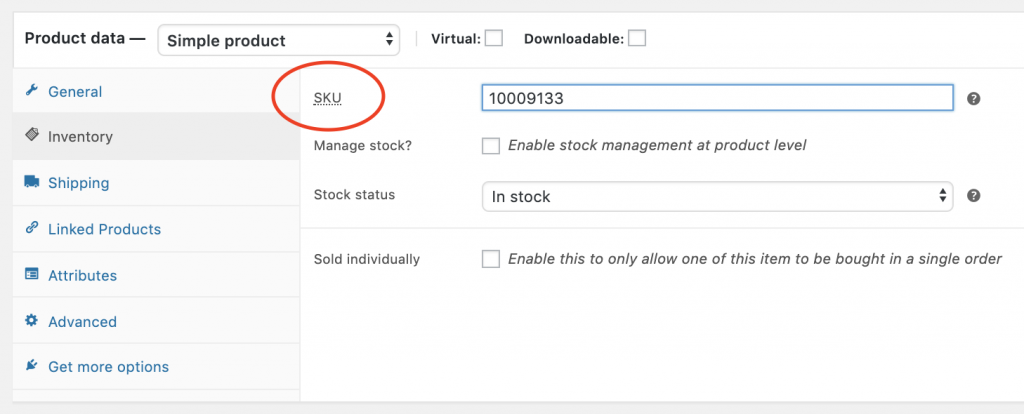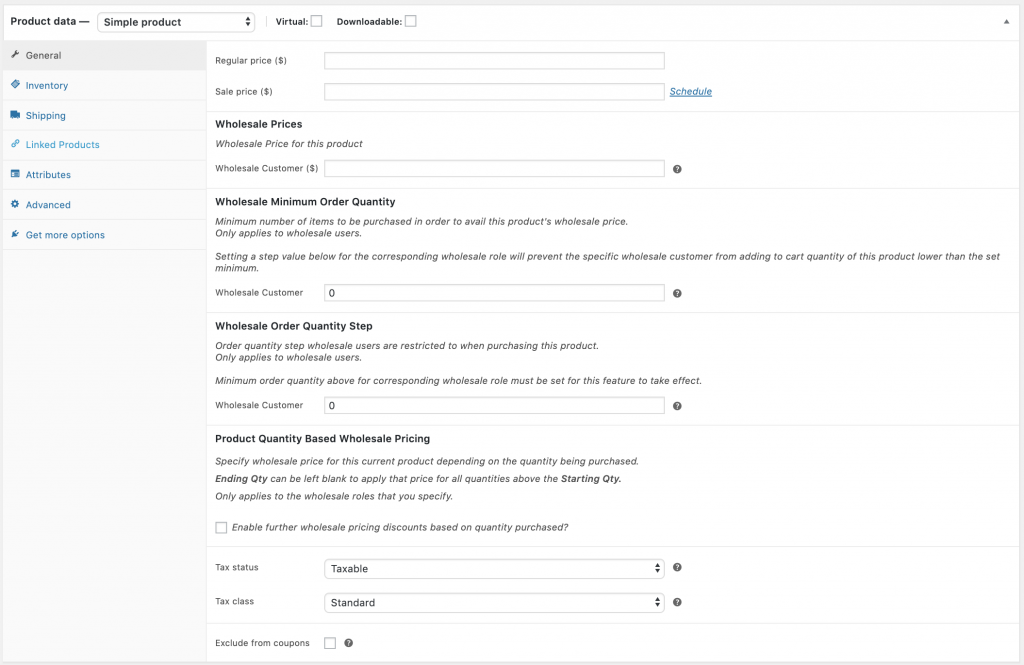WooCommerce Wholesale Lead Capture Getting Started Guide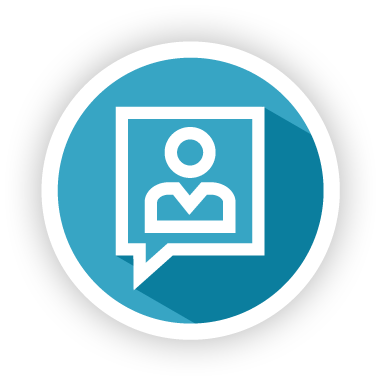
Thank you for purchasing WooCommerce Wholesale Lead Capture!
This document is a getting started guide for the WooCommerce Wholesale Lead Capture plugin for WooCommerce.
One of the biggest admin headaches of running a wholesale business is recruiting and managing wholesale level customers. And beyond the headache side of things, you probably also want to deliver a 5-star experience to your new wholesale customers. After all, they』re important to your business so it makes sense to ensure they experience a great onboarding.
Here』s what this guide will cover:
Overview – we describe at a high level what the plugin does exactly
Review Important Pages – we will review the important pages that the plugin creates
Registration Form – let』s talk about how to modify the default registration form and how to add custom fields if you need them
Post-Registration Actions – these features will tell the system what to do with customers after they』ve registered
Approvals & Emails – a quick overview of how the approvals system works and what emails are sent to the customer
Spam Protection – your form has built-in honeypot anti-spam protection but we』ll show you how to use Google Recaptcha as well if your site requires extra protection
Other Plugins In The Suite – we』ll show you why you should consider adding Wholesale Order Form and Wholesale Lead Capture
Getting Help – we understand this can be an intricate tool, we』ll show you where to get help if you need it
Overview
WooCommerce Wholesale Lead Capture is a completely stand-alone plugin for WooCommerce that manages wholesale customer registration, wholesale login, a complete approvals process, and onboarding emails. It』s designed to work hand in hand with the rest of our suite of tools.
There are tons of features included in the Lead Capture tool, you can see here for a full list, and even though the tool does much of the heavy lifting for you, creating the necessary forms and pages, we』ll also go over just a few major things so that you can get up and running as fast as possible.
Subscribe to Wholesale Suite
First, we』re going to review the important pages that the lead capture tool creates when you activate it.
Review Important Pages
Right out of the gate the lead capture tool creates a number of pages on your website to help you manage wholesale customers.
These are:
https://[yoursiteurl]/wholesale-log-in-page/ – this is the Login page for wholesale customers
https://[yoursiteurl]/wholesale-registration-page/ – this is the Registration page for wholesale customers
https://[yoursiteurl]/wholesale-registration-thankyou-page/ – this is the default Registration Thank You page wholesale customers see after registering
You don』t need to create these manually, but you can grab the shortcode from those pages and use them on another page if you wish.
The shortcodes used are:
Wholesale Log In Page[wwlc_login_form]
Wholesale Registration Page[wwlc_registration_form]
In the settings you』ll also see that there are some page settings, this will point you to the current page set for those pages.
You will also notice a few other pages on the settings screen to be set such as the terms & conditions (these are linked to when you have the Terms & Conditions field enabled) and various thank you pages and redirection pages.
Make sure you have a page selected for each of these settings.
Registration Form
The registration form is where your new leads register to apply for a wholesale user account.
We recommend you collect all the information that you need right at the time of registration, that way you can choose whether to approve or deny them based on that information without having to go back and forth too much to figure it out.
Built-In Fields
The system comes with a number of default fields that you can enable/disable as you please.
These include:
First Name (required)
Last Name (required)
Phone (required)
Email
Username
Company Name
Address
Password
You can rearrange these using the field priority and toggle them on/off. Required fields cannot be toggled off.
As much as possible, the fields are used to prime the user account with information so that when they go to the checkout on their first order, they won』t have to fill it in again.
Custom Fields
Custom fields let you collect any other information you need to make a decision about whether to accept this lead as a wholesale customer.
You can add fields of various types:
Text
Text Area
Number
Email
URL
Select
Radio
Checkbox
Hidden
File
Content
Terms & conditions
People use these to collect all sorts of information, some examples being tax/vat numbers, company registration documents, website URLs, communication preferences, etc.
Post-Registration Actions
Post-registration actions are the things that happen after the person submits the registration form. The two main things are choosing how user approvals should work and what user role the person should get post-approval.
1. User Approval
Should users be approved before getting access or not? This is something that you have the freedom to fully automate or do manually.
If you choose to do approvals manually you』ll get the most control. The system will email you when someone is pending approval and an Administrator or Shop Manager will need to approve that person.
If you choose to have automated approvals the customer will be granted access straight away and be able to see wholesale pricing and place an order.
2. Automatically Granting A User Role
On approval, the system will need to grant the customer a user role.
If you are using WooCommerce Wholesale Prices, the default here is the Wholesale Customer role. But you can change this to any of the other roles on your site.
Approvals & Emails
As mentioned, approvals can be completely automated if you wish.
This means that the administrator will not have to approve users before they can see wholesale pricing and place an order.
Some store owners like to have a bit more control than that with their wholesale program so the default is manual approvals.
During the user onboarding process there are several emails that get sent to the admin and to the customer:
Scenario #1: Auto approval is turned OFF
User registers
Account set to inactive
Admin receives email of new registration
User receives email confirming their registration
Admin approves the new user manually
Account set to active
User receives email that their account is active which contains their credentials
Scenario #2: Auto approval is turned ON
User registers
Account set to active
Admin receives email of new registration and that it has been auto-approved
User receives email confirming their registration
User receives email that their account is active which contains their credentials
All emails can be edited and customized via the Email sub-menu in the settings. Here is some more information about the user approval flow and how to edit emails.
If you experience any issues with emails not sending then we highly recommend checking out our email troubleshooting guide.
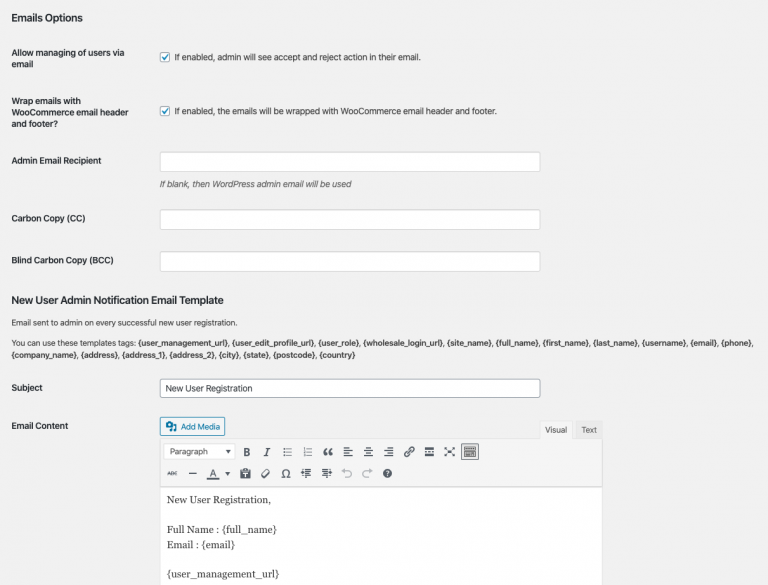
Spam Protection
Your registration form is protected automatically out of the box with honeypot anti-spam functionality.
However, if you have experienced a spam issue in the past you may also wish to look at some additional protection with a Google Recaptcha field.
You』ve probably seen these boxes around the web where the user has to check a box to indicate that they』re human and sometimes they ask you to pick out all of the traffic lights or school buses in a picture.
So although there is already great anti-spam protection automatically on your registration form, Lead Capture is fully compatible with Google』s Recaptcha technology as well for the sites that need extra protection.
You can get your Recaptcha API keys by registering for one here and these can be installed under the Security sub-menu in the plugin settings.
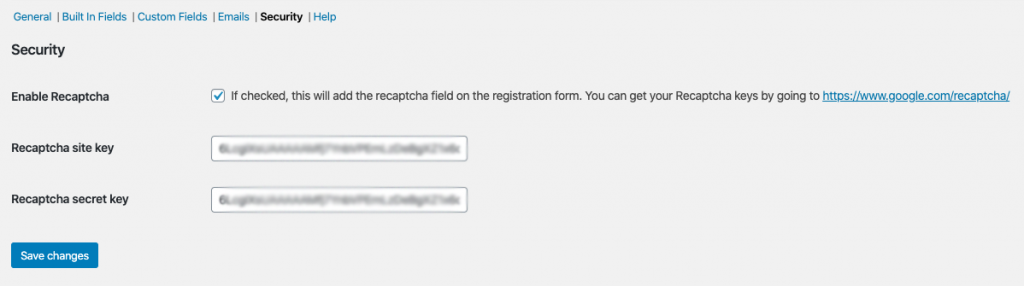
Advanced Features
When it comes to solving wholesale for WooCommerce we believe in a holistic approach. You need to solve all three of the big problems:
Setting wholesale prices, visibility, tax, etc. This is solved with Prices Premium as you』ve seen in this guide.
Efficient ordering – this is very important and greatly affects the happiness of your customers when they do business with you
Recruiting and managing wholesale level customers
WooCommerce Wholesale Prices Premium
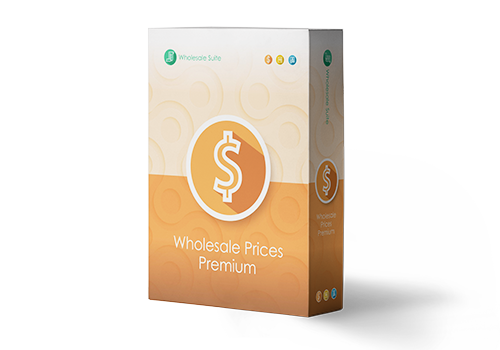
Premium is the add-on for the free plugin and immediately it opens up a lot of extra features that will give you maximum flexibility.
Additionally, some countries require certain specific rules to be followed when selling and advertising pricing to wholesale customers and Prices Premium has been designed to cater to everyone.
Top Feature Highlights:
Unlimited number of additional wholesale roles
Set prices via global % or category % in addition to the product level pricing
Tax exemption based on user role which is flexible enough to cater for even the most stringent tax policies
Shipping mapping where to can force wholesale customers to use certain methods and you can restrict certain shipping options to only wholesale customers
Payment gateway mapping where you can force wholesale customers to use certain gateways and likewise restrict certain gateways to only wholesale customers
Adjust the visibility of products to be wholesale only, retail only or a mix. This lets you adjust variation visibility as well
Add minimum purchase rules so you can enforce your wholesale agreements on the order level and set sensible minimums on the product level
These are just a few of the hundreds of features inside the premium add-on.
WooCommerce Wholesale Order Form
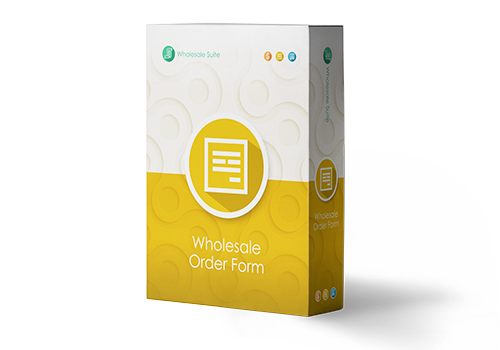
The time it takes for a wholesale customer to place an order is one of the biggest pain points you can eliminate.
Wholesale customers are not like regular retail customers. They don』t want to sift through your normal shop pages adding products to cart that way. They need a tabular form-based interface that makes it fast to add products to the cart in the quantities they desire.
This is where the Order Form plugin comes in.
Top Feature Highlights:
Your whole catalog on one page – searchable and categorized
No page reloads, full ajax enabled so wholesalers can add to cart without leaving the page
Slimline tabulated interface that is mobile & tablet friendly
Wildcard keyword & SKU searching
Hierarchical category filter
Permissions control so only those allowed can access the form
These are just a few high-level features that you』ll give your wholesale customers by using the Order Form plugin.
Help & Support
We have a dedicated support team for Wholesale Suite who knows our products, WooCommerce, and the industry very well. You』re welcome to make use of their expertise at any time, worldwide.
If you are an existing customer please go to the support ticket request form and send us a message.
If you are a free plugin user, please send us a support request on the forum, we actively monitor the WordPress.org support forums for the free plugin and help our users there as best as we can.
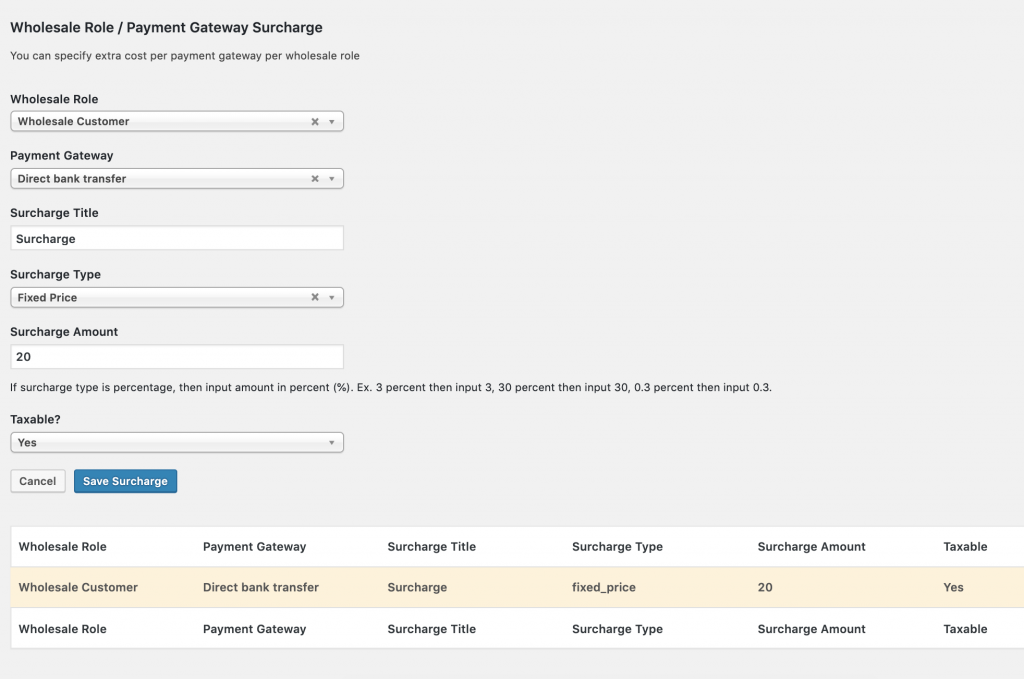
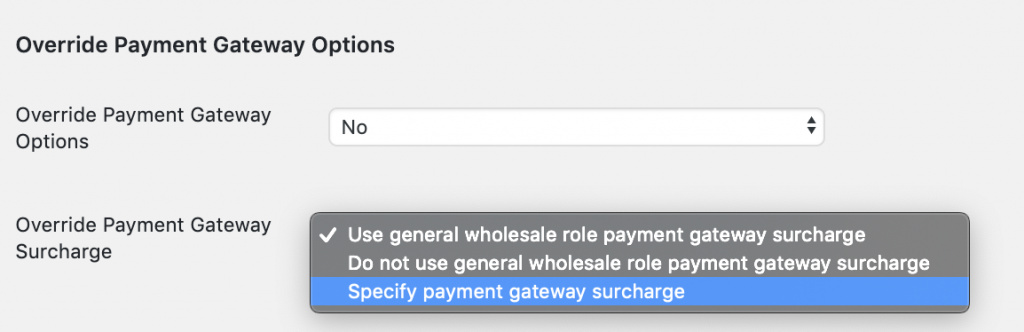


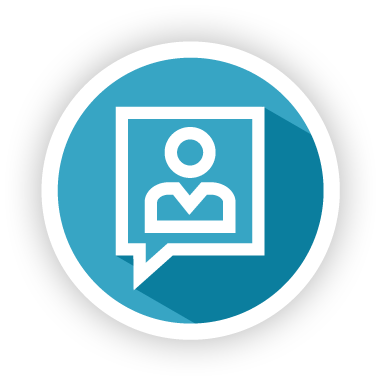
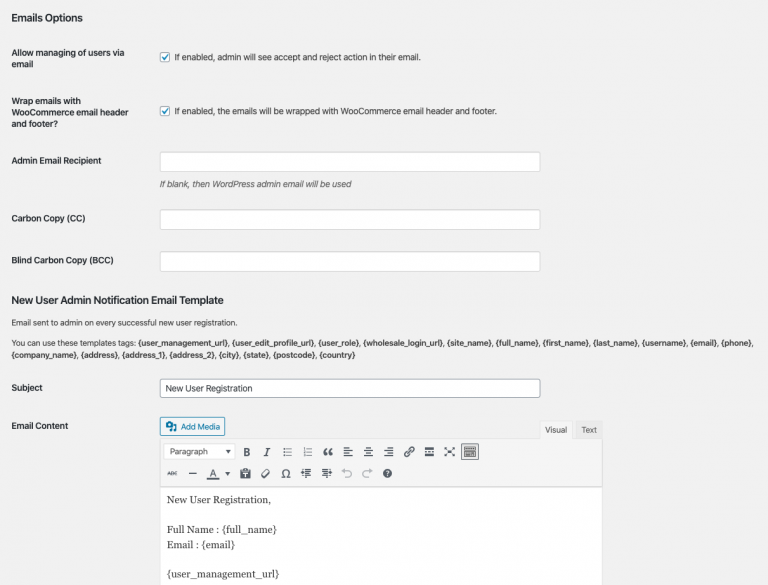
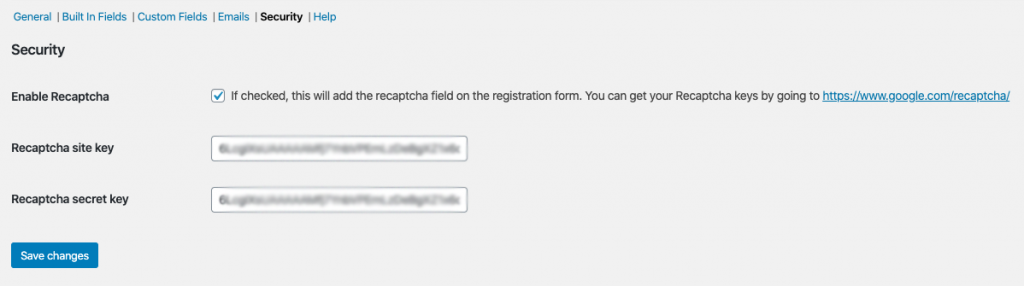
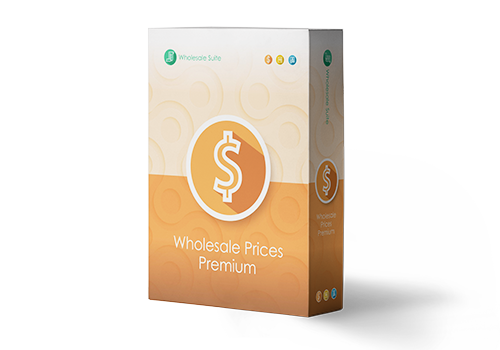
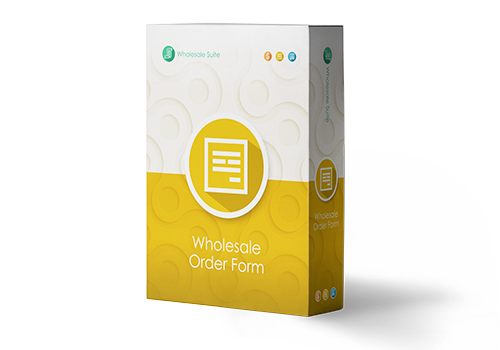
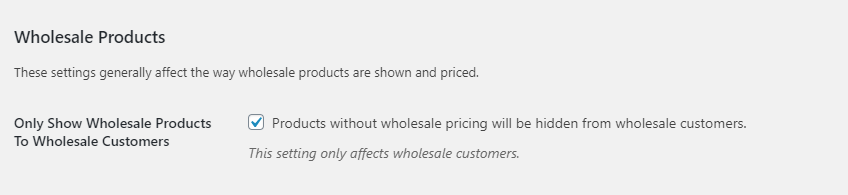

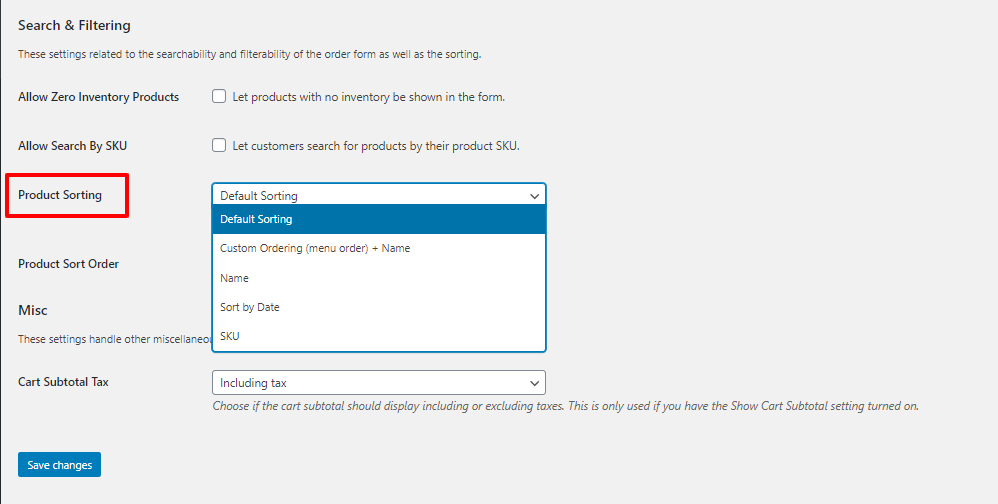 Product Sorting Option
Product Sorting Option