Remembering to renew important business-critical software is actually a big problem that can cost businesses a lot of money. When your license is expired, you』ll no longer get updates that often include feature improvement, security fixes, and bug fixes. Our team spends a lot of time on this kind of work so we can ensure our products are safe and compatible with the latest version of WordPress and WooCommerce.
You』ll be automatically renewed each year on the anniversary of your purchase. But, we do send you a reminder email about 2 weeks before this happens.
The good thing is you can cancel the automatic renewal at any time from your account page before the renewal date to ensure you don』t get automatically charged and if you wish you can re-activate your renewal in case you want to start the renewals again from the 「Subscriptions」 tab on your account page.
On the Subscriptions tab, tick the box to select which license you would like to renew then click the 「Renew Now」 button.
Subscription tab on My Account Page
All plans automatically renew yearly at a regular price using the payment method you provided at the time of purchase. The renewal price will depend on which products you purchased originally.
You can see all the details about your existing subscription under My Account ➝ Subscriptions on our website or click the link here https://wholesalesuiteplugin.com/my-account/subscriptions
If you have any troubles accessing your account, try resetting your password, and if that fails please contact support.
Author 詩語
Overriding Wholesale Settings Per User
In version 1.6.0 of Prices Premium, we introduced the ability to override some of the wholesale settings at the user level. This is handy if you have that one or two wholesale customers that don』t quite fit with your general wholesale prices setting or simply, you are giving them some incentives.
There are five options that you can override for this specific user:
1. Override Minimum Order Requirements
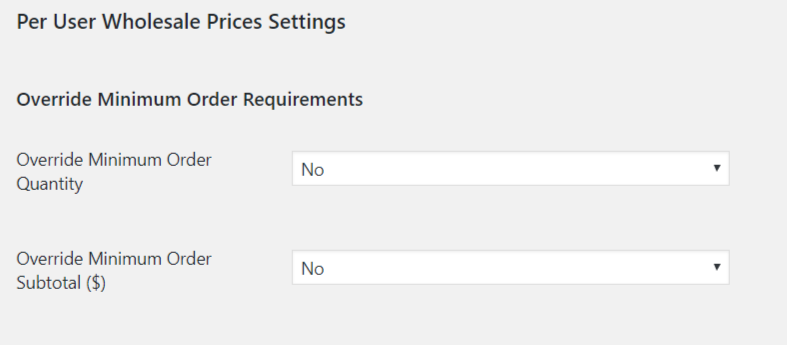
This option will override the Minimum Order Requirements you』ve set on the Wholesale Price setting. You can override the minimum order quantity, subtotal, or both of them.
2. Override Tax Exemption
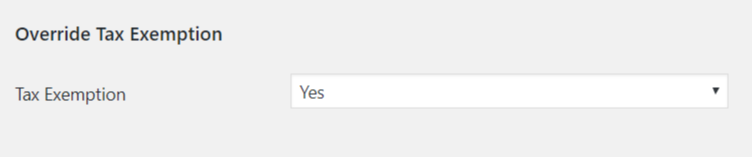
This option will override the tax setting in Woocommerce and Wholesale Prices setting if you have set one. It』ll exempt this user of any taxes.
3. Override Wholesale General Discount
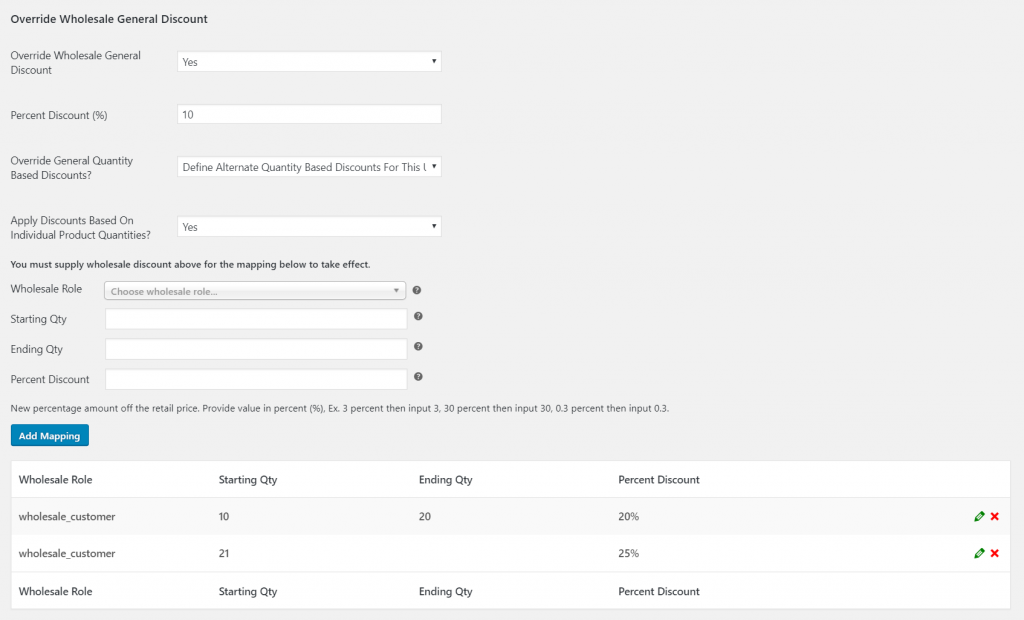
This option will override the Wholesale General Discount in the Wholesale Prices Setting > Discount. The percentage discount you set here will apply to all of the products that don』t have a fixed wholesale priced discount.
You can also override the General Quantity Based Discount by changing the value to: 「Define Alternate Quantity Based Discounts For This User」. Then, you can set a specific quantity for this user as well.
The 「Apply Discounts Based On Individual Product Quantities?」 option is whether you want to count the product quantities individually or as a general. For example:
Here』s your quantity based rule:
Buy 10 – 20 pcs get 20% discount.
Buy more than 21 pcs get 21% discount.
If you』ve set it as yes,
You』ve added the following product to the cart:
Product A 10 pcs
Product B 11 pcs
Both products will receive a 20% discount.
However, if you』ve set it as no,
You will receive a 25% discount because there are 21 pcs products in the cart now.
4. Override Shipping Options
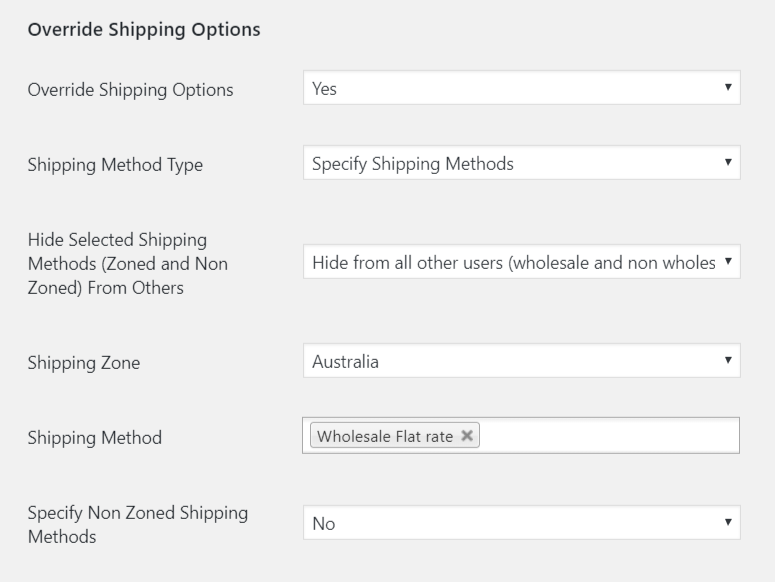
This option will override the general shipping option you』ve set in the WooCommerce setting or Wholesale Prices setting. You can force free shipping specifically for this user or created a new shipping method and hide it from all other users.
5. Override Payment Gateway Options
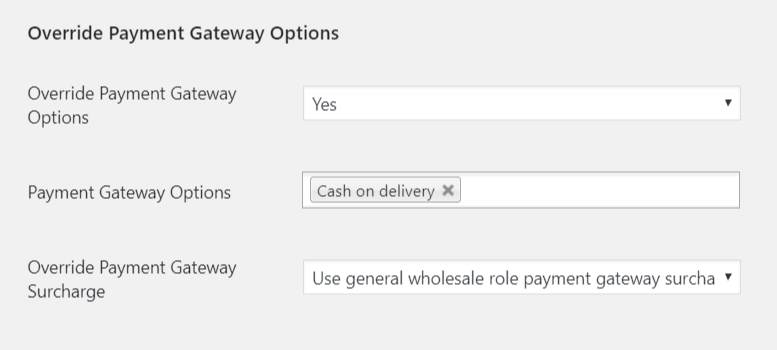
This will let you override the payment gateway that you set in the Wholesale Price setting. You can restrict it to use a specific payment gateway with different surcharge or no surcharge at all.
Why Does The Cart Show Retail Prices Until The Minimums Are Met?
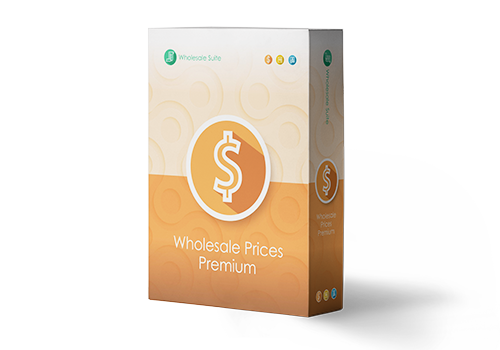
WooCommerce Wholesale Prices Premium allows you to add a minimum subtotal requirement that your customers much reach before wholesale pricing is granted. It also allows you to add a minimum product quantities to your products if you wish. Check the full range of features in WooCommerce Wholesale Prices Premium here.
Why Retail Prices Are Shown Until Minimums Are Met
The display of wholesale pricing in the cart is tricky business as this is pulled directly from the cart object itself which is created on the fly as the user adds products to the cart.
When we came to coding the logic in this section of our plugin, the issue we faced is that once you redo pricing in the cart, the user is able to purchase at that value, regardless of our warning.
So the best method we found is to keep the pricing in the cart at the defined retail level until such point as they hit the minimums required and then we change all the pricing in the cart over to wholesale.
Long story short, we can』t keep wholesale customers from purchasing under the limit, they just won』t get their wholesale pricing.
If you always want to show wholesale prices in the cart then the only way is to have no minimum order amounts defined.
How Minimum Order Subtotal Is Calculated
For the minimum sub-total amount requirement (as defined under WooCommerce->Settings, Wholesale Prices tab, General sub menu) you are setting an amount that wholesale customers must order as a minimum amount for the entire order.
This amount excludes tax and shipping cost but is calculated using the 「wholesale price」 as defined for all products.
Until the minimum order subtotal (as calculated based on the wholesale price) is met, the shopping cart and checkout will display the non-wholesale prices.
Here is an example scenario:
You have the minimum sub-total amount set to $500 so your wholesale customers must only submit orders over that amount.
There is a product defined with a regular retail price of $200 and a wholesale price of $100.
The customer adds 3x units of this product to their cart.
The notice for not meeting the minimum order subtotal to make wholesale pricing available is shown because $100 x 3 = $300 which is below $500.
Once the customer add and additional 2x units of this product to their cart, the notice disappears and wholesale pricing becomes available.
How Minimum Order Quantity Is Calculated
The minimum order quantity is most easily explained as the number of units of all products added to the cart. The condition can be met by any combination products.
Here is an example scenario:
You have the minimum order quantity set to 50 units so your wholesale customers must only submit order that contain more than 50 products as defined by the total quantity of all products.
The customer adds 2 products to the cart; Product 1 has a quantity of 20, Product 2 has a quantity of 15.
The notice for not meeting the minimum order quantity to make wholesale pricing available is shown because 20 + 15 = 35 which is below 50.
The customer doubles the quantity of their order of Product 2 from 15 to 30.
The notice disappears and wholesale pricing is shown because they now meet the minimum order quantity of 50 units (20 + 30 = 60 which is over 50).
How Product Minimum Quantity Is Calculated
The final scenario where wholesale pricing is not shown until minimums are met is when an individual product has a minimum quantity amount set.
In the case where a minimum quantity is set for the product itself, retail pricing will be shown to the customer until that minimum has been met.
A notice is shown advising the customer about the minimum quantity required to receive wholesale pricing on that specific product until they adjust their quantity of the product to meet the minimum.
Special Note: This means you can have a mix of wholesale and non-wholesale pricing in your cart as a wholesale user as the plugin does not prevent them from ordering at retail price if they don』t satisfy the minimum quantity.
Stop Customers Ordering Until They Reach The Minimum Requirements
If you really want to stop customers from ordering until they reach the minimum requirements you can do it.
For this you need to use the following feature to hide the proceed to checkout/payment buttons.
How to Make A Wholesale Only Coupon
If you have been using the WooCommerce Wholesale Prices Premium for a while, you might be familiar with the Disable Coupons For Wholesale Users feature which disables the coupons functionality for customers with a wholesale user role.
However, there may be some instances when you want to give your wholesale customers extra discounts and this is where the coupons would come in handy.
Restricting a coupon to specific user roles is super easy with the Advanced Coupons For WooCommerce plugin. Here is how to do it:
Install and activate the Advanced Coupons For WooCommerce Free plugin from here.
Make sure you have enabled the use of coupons from WooCommerce > Settings > General tab > tick the checkbox of the Enable the use of coupon codes option
Create a new coupon from Coupons > Add New
From the Coupon data box, click the Role Restriction tab and tick the box to enable the role restrictions
For the Type, choose Allowed then select which wholesale user roles can use this coupon
Advanced Coupons for WooCommerce』s Role Restriction Setting
Now, you can test this coupon and check if only users with the selected user roles can use it.
On the other hand, if you do not want wholesale customers to use this coupon, choose Disallowed for the Role Restriction Type and select which user roles are not allowed to use this coupon.
This feature is also great for testing your coupons before sharing them with your customers. Simply restrict the coupon to the Administrator user role then test the coupon to make sure it works as expected.
If you need to set certain cart conditions, create a BOGO Deal or give an automatically added free product, you are going to love the Advanced Coupons For WooCommerce Premium! It has tons of features that enable you to be flexible when creating coupons.
How To Set Cart Subtotal Based Discounts
In the WooCommerce Wholesale Prices Premium v.1.26, we finally introduced one of the most frequently asked features to give a further discount for the wholesale customer based on the cart subtotal. You can select how to calculate the discount by using the percent discount type where the price is calculated from the percentage of the cart subtotal price and/or a fixed discount type where you put a certain amount to deduct the cart subtotal price.
Where to find it?
You can enable this option WooCommerce > Settings > Wholesale Price > Discount > Cart Subtotal Price Discounts.
 Cart Subtotal Price Discount Setting
Cart Subtotal Price Discount Setting
Setting up the mapping
You can enable the Only Apply Discounts If Minimum Order Requirements Met to prevents the customer from getting the additional discounts if they haven』t met the minimum order requirements. If it is disabled, the customer will get the subtotal price discount regardless if there』s a minimum order requirement set or not.
In the cart subtotal mapping, there are a couple of fields that you must fill to enable this feature.
Wholesale Role
This is where you select which wholesale customer roles are eligible for this rule.
Subtotal Price
This is where you set the cart subtotal price amount that the discount will start applying at. The price is excluding taxes and shipping fees. Please input the number without any currency symbols.
Discount Type
Percentage Discount
The discount will be calculated from the percentage of the subtotal price.
Fixed Discount
The discount will be from a certain fixed price.
Discount Amount
Discount amount off the cart subtotal price.
If discount type is a percentage (%), Ex. 3 percent then input 3, 30 percent then input 30, 0.3 percent then input 0.3.
If discount type is fixed price. Please input the number without any currency symbols.
Discount Title
It』ll be the name of this discount. Please use a clear and short title to show the wholesale customer about the discount as this will be displayed on the totals table.
Here』s how it looks like on the Cart page on the front end:
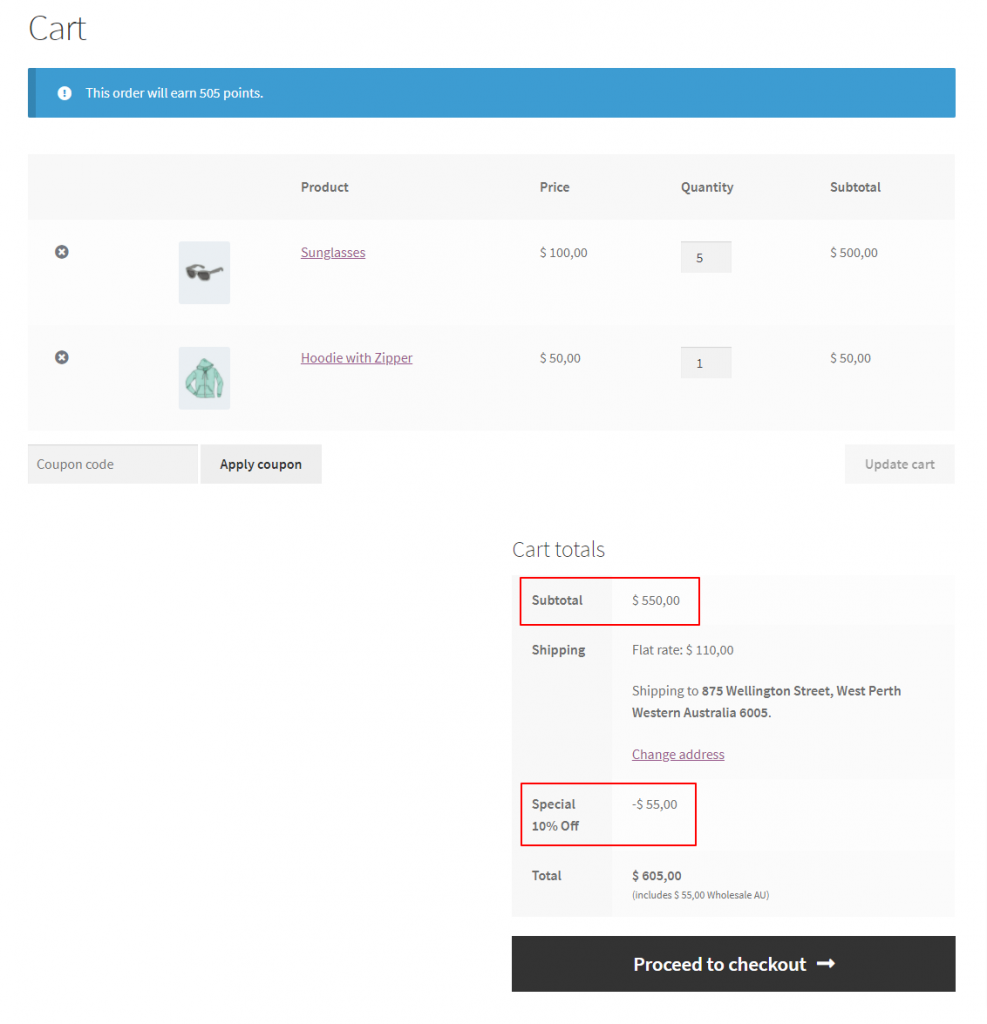 Percentage Type Cart Subtotal Discount in the Cart page.
Percentage Type Cart Subtotal Discount in the Cart page.
How to Add a Custom Prefix Order Number for Wholesale Orders
When you received a wholesale order, you』ll notice that we have added a new column in the WooCommerce Order page. This will help you differentiate which order is from a wholesale customer.
 Order Type Column
Order Type Column
You may want to take this further by differentiating the Order Number for the Wholesale Orders as well. You can add the following snippet to your child theme』s function.php:
add_filter( 'woocommerce_order_number', 'change_woocommerce_order_number' );
function change_woocommerce_order_number( $order_id ) {
$prefix = 'WH-'; //The Prefix
$order_type = get_post_meta( $order_id, '_wwpp_order_type',true); //get Wholesale Order Type
if ($order_type == 'wholesale') {
$new_order_id = $prefix . $order_id;
return $new_order_id;
}
return $order_id;
}
Here』s how it will looks like:
 Custom Prefix on Order Number of a Wholesale Order
Custom Prefix on Order Number of a Wholesale Order
How to Show Wholesale Price to Non-Wholesale Users?
One of the methods to get more wholesale customers to register on your website is to show them what benefits they could get. You could create a list of these benefits or show them how much savings they could get as a wholesale customer.
In WooCommerce Wholesale Prices 1.15, we introduced a new feature that lets you show the wholesale price for non-wholesale customers. You can find this option in WooCommerce > Settings > Wholesale Prices > Prices, then tick the 「Show Wholesale Price to non-wholesale users」 option.
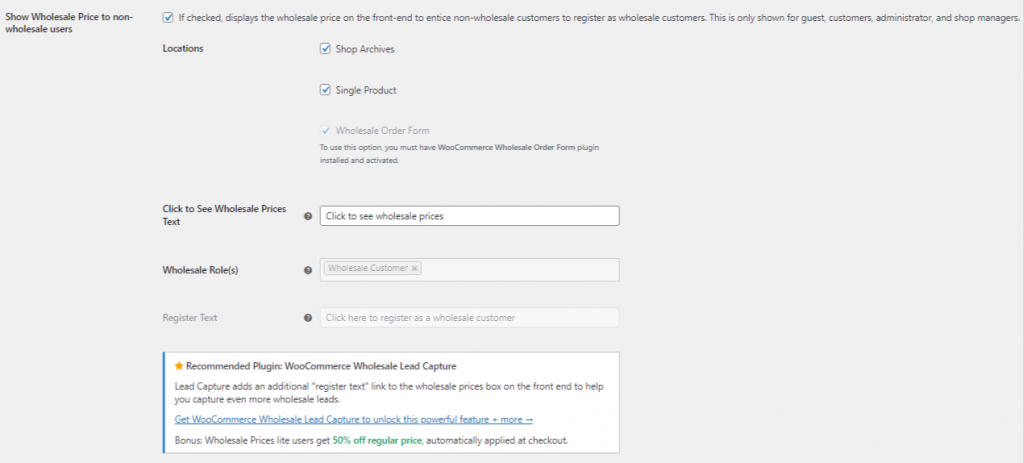 Show Wholesale Prices to Non-Wholesale Price Setting
Show Wholesale Prices to Non-Wholesale Price Setting
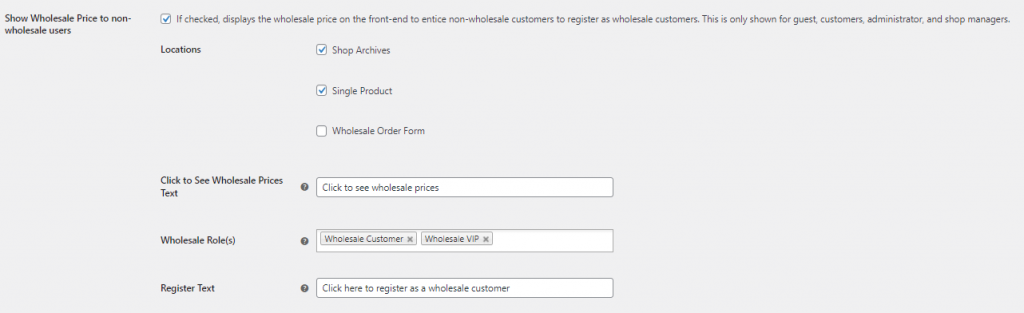 Show Wholesale Prices to Non-Wholesale Price Setting – All Options Unlocked
Show Wholesale Prices to Non-Wholesale Price Setting – All Options Unlocked
If checked, it will display the wholesale price on the front end to entice non-wholesale customers to register as wholesale customers. This is only shown for guests, customers, administrators, and shop managers.
You can set to show this option in the Archive and Single Product page. If you have the WooCommerce Wholesale Order Form installed and activated on your website, you can display this option on the wholesale ordering form page.
If you have the WooCommerce Wholesale Prices Premium installed and activated on your website, you can select which wholesale roles you』d like to show for the guest users.
If you have the WooCommerce Wholesale Lead Capture installed and activated on your website, you can add a 「register text」 link to the wholesale prices box on the front end. It will help you capture even more wholesale leads.
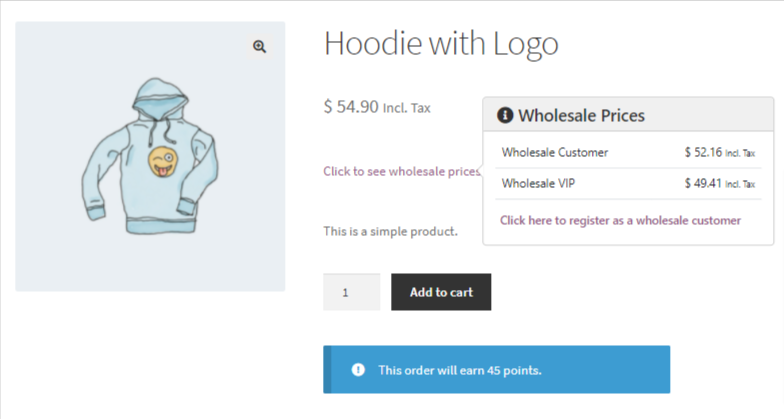 Show Wholesale Prices to Non-Wholesale Price Setting in the Single Product Page
Show Wholesale Prices to Non-Wholesale Price Setting in the Single Product Page
Ps. Please keep in mind that non-wholesale users will still get the retail price. This feature only shows the wholesale price they can get if they are registered as one.
How To Stop Wholesale Customers From Purchasing Until They Reach The Minimum Requirements
Running a wholesale side to your business is a great way to handle large volume orders and reward your customers for buying in bigger quantities.
But we all know that sometimes you need to enforce certain rules for wholesale customers to ensure that they』re meeting the minimum requirements of getting this cheaper pricing rate.
That』s where minimum ordering amounts generally come in and companies typically handle this with a minimum order quantity on the products.
In WooCommerce Wholesale Prices Premium this can be applied in two ways:
1. A minimum order quantity requirement (set in the global settings) which is applied to the order as a whole – the combination of all items in the cart for that order (total items ordered).
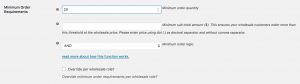 Minimum Order Requirements Global Settings (Click To Zoom)
Minimum Order Requirements Global Settings (Click To Zoom)
2. Minimum product quantity & step restrictions applied via each individual product.
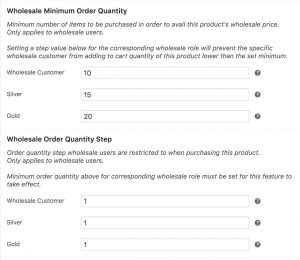 Wholesale Minimum Order Quantity & Wholesale Order Quantity Step Product Settings (Click To Zoom)
Wholesale Minimum Order Quantity & Wholesale Order Quantity Step Product Settings (Click To Zoom)
Wholesale customers can still order below the minimum quantity, however, wholesale price will not apply until they meet the minimum order requirements.
If you want to strictly implement the minimum order quantity for wholesale customers, you can set the product』s Wholesale Order Quantity Step to 1 to prevent ordering lower than the minimum in the Product page and enable the Role Specific Settings – Prevent purchase if wholesale condition is not met in the WooCommerce > Wholesale Roles settings to prevent them from checking out from cart.
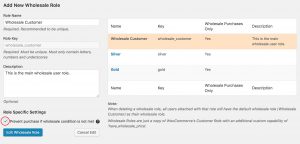 Role Specific Setting (Click To Zoom)
Role Specific Setting (Click To Zoom)
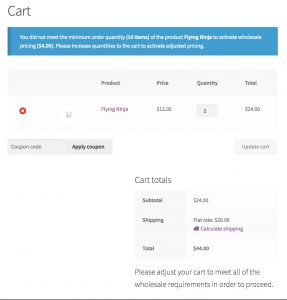 Cart warning if minimum orders are not met (Click To Zoom)
Cart warning if minimum orders are not met (Click To Zoom)
You can also use these in combination, however, both rules will then need to be satisfied:
Let』s illustrate with an example:
Global minimum order quantity restriction of 100
Product A with a minimum quantity of 20
Product B with no minimum quantity required
Fred is a wholesale customer and wants to make an order comprised of Product A and Product B.
He adds 10x Product A to his cart and 50x Product B to his cart.
Unfortunately, he doesn』t meet the minimum order restriction of 100 units, so this fails the test to see if he qualifies for wholesale pricing and he sees a notice on the cart to that effect.
Fred then increases his quantities to 120x Product B but he leaves 10x Product A.
The order now passes the first test but it fails the minimum quantity restriction of 20 for Product A and he sees a notice on the cart to that effect. Product B, however, WILL have wholesale pricing applied since the minimum quantity is 0 for that product and he has satisfied the global minimum order restriction of 100 units.
Fred now increases the quantity of Product A to 50x.
The order now passes both the global minimum order restriction of 100 units which enables wholesale pricing and now that he』s increased the quantity for Product A above 20 he also has satisfied that condition. Product B has already passed because there is no minimum required on that product.
He』s now super happy because he』s enjoying wholesale discounts on all of his order and the store owner is happy as well because he successfully boosted the value of the order making it more viable from a business perspective.
How to Remove Other Countries on the Registration Form
By default, we don』t have a feature to remove other countries on the country dropdown of the Wholesale Registration Page.
Fortunately, there is an easy workaround by using the custom snippet below and adding it to your theme/child theme』s functions.php
// Change the country list of the registration form
add_filter( 'woocommerce_form_field_args', 'my_wwlc_set_country');
function my_wwlc_set_country($args){
// Set the country list
if($args['id'] == 'wwlc_country'){
$args['options'] = array(
'AU' => 'Australia',
'US' => 'United States'
);
}
// Return the modified list
return $args;
}
Please note that the code above needs to use the correct 2 digit country code. For example, 『AU』 for Australia, and 『US』 for United States. You can replace or add more countries by following that format. Kindly visit this link to get the list of 2-digit country codes.
Also, sometimes the state or provinces doesn』t automatically load when you remove other countries. This code below can be added to load the state automatically.
add_action( 'wp_footer' , function() {
global $post;
if( ( isset( $post->post_content ) && has_shortcode( $post->post_content , 'wwlc_registration_form' ) ) ) { ?>
jQuery(document).ready(function(){
jQuery("#wwlc_country").trigger("change");
});
<?php }
}, 100 );
How to Hide the Regular Prices and Sale Prices
By default, the product』s regular and sale prices are crossed out when a wholesale customer signs in. However, some shop owners don』t want to display the regular price to their wholesale customers.
By going to WooCommerce > Settings > Wholesale Prices > Price, they can enable the Hide Original Price feature and it should hide both the retail and sale price from your wholesale users.

However, if you only want to hide the sale price, we don』t have a built-in feature to hide sale price alone. For this, you』ll need to use a custom CSS to hide them while the retail prices are still visible and crossed out.
.original-computed-price ins:first-of-type{
display:none;
}
Just apply this small CSS code to your theme/child theme』s style.css and it should do the trick!

