WooCommerce Wholesale Order Form Getting Started Guide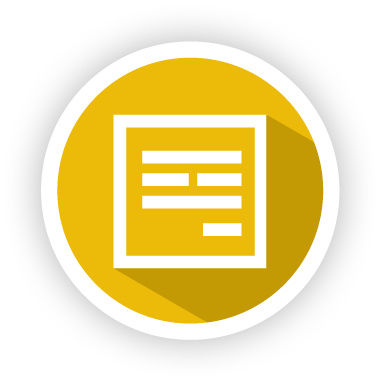
Thank you for purchasing the WooCommerce Wholesale Order Form!
This document is a getting started guide for the WooCommerce Wholesale Order Form plugin for WooCommerce.
Based on tons of research and observing wholesale transactions we know that happy wholesale customers are profitable wholesale customers. And the quicker your wholesale customers can order, the happier they』ll be because their mission is to get in, make the order, and get out.
The Wholesale Order Form is all about providing an efficient one-page ordering form for your wholesale customers so you can fulfill that promise.
Here』s what this guide will cover:
Overview – we describe at a high level what the plugin does exactly
Choosing Your Display Style – we will show the two different ways you can display your form and why you might want each
Paginated or Lazy Load – the pros and cons of using pagination versus lazy load to handle more products than can fit on a single page
Extra Columns – there』s a number of extra columns you can add to your form to help your customers
Search/Filtering Options – this important because it helps your customers find what they』re after in the form interface
Getting Help – we understand this can be an intricate tool, we』ll show you where to get help if you need it
Overview
WooCommerce Wholesale Order Form is a completely stand-alone plugin for WooCommerce that provides a highly optimized ordering interface. It』s designed to work hand in hand with the rest of our suite of tools.
There are hundreds of features included in the Order Form tool, you can see here for a full list, but today we』ll go over just a few of the major features so that you can get up and running as fast as possible.
Subscribe to Wholesale Suite
First, we』re going to make some high-level decisions about how to display the form.
Choosing Your Display Style
There are two display styles in the Order Form, each with their advantages and disadvantages – we call them:
Standard (Add to cart per row)
Alternate (Add to cart at bottom)

The standard mode displays the form with add to cart buttons on the right-hand side of each row. This has a number of advantages:
It』s faster for the customer
Fewer mouse clicks (every mouse click adds time and frustration)
It』s all AJAX so no page reloading happens when clicked
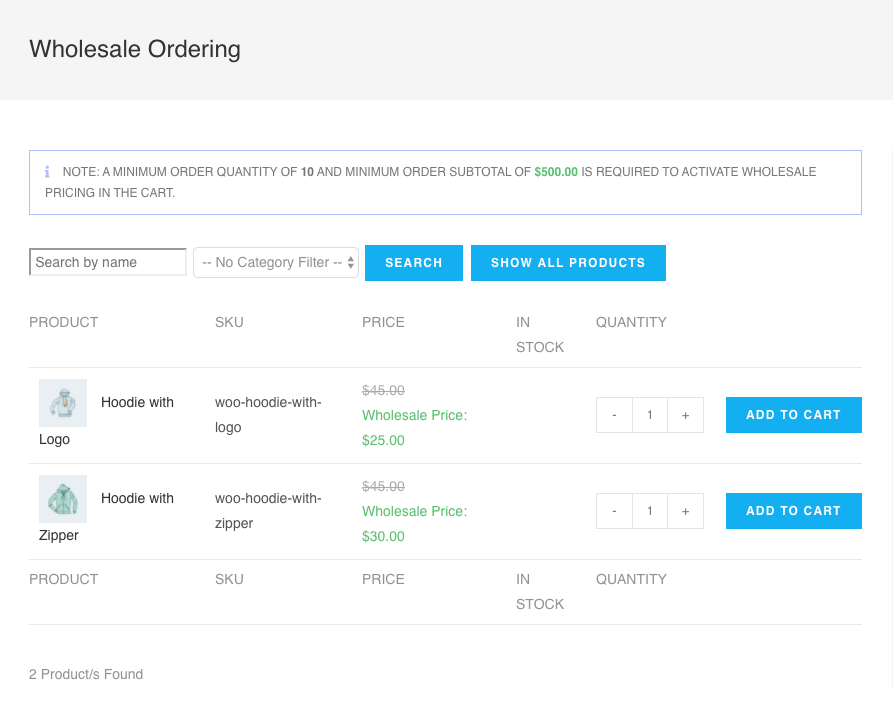
The alternate mode displays the form with checkboxes next to the products on the right-hand side of each row and a single Add To Cart button at the bottom of the form which adds all the selected products to the cart in one go. This also has advantages:
Customers can add products all at once
Feels more like a traditional order sheet
Also fully AJAX driven so doesn』t reload the page when clicked
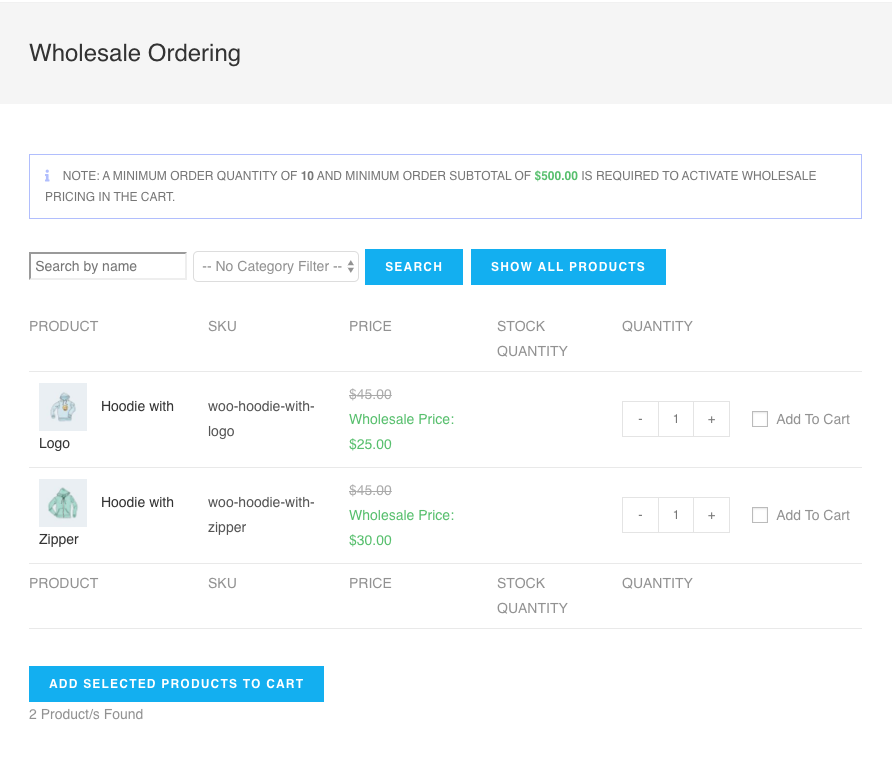
If you use the standard mode we recommend also adding a sidebar to the page so you can add a cart widget. See our guide for that here.
If you choose to use the alternate mode then you should make use of the Show Cart Subtotal setting which shows a simple running total of the cart』s subtotal near the add to cart button at the bottom of the form.
Paginated or Lazy Load
The next display decision you should make is how you want to handle when the form has so many products to show that they spill over to the next page.
By default, the order form will display 12 products per page. This is a pretty common number to load initially and it also applies when the customer is filtering or searching for products.
There are two options for paging style:
Paginated – split results into pages based on the products per page
Lazy Loading – more results are loaded into the page based on the user scrolling

Both options are great so at the end of the day, it』s up to you how you want it to work.
Pagination will show the customer how many pages there is upfront which gives them an indication of the depth of your product catalog.
Lazy Loading just keeps the user scrolling and scrolling down until it runs out of products to show, either in the catalog as a whole or for that particular search.
Extra Columns
Depending on what information you have available on your products you may wish to show some extra columns of data on the table.
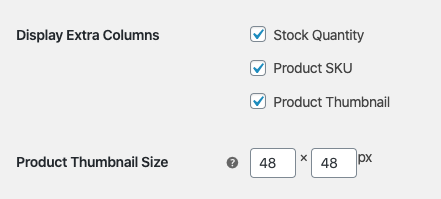
Only show the stock quantity if you are tracking stock on your WooCommerce installation or via a compatible system like Inventoroo.
For the product SKU to show you must have it filled in under the Inventory tab on your product data information on the product. Likewise, for variable products, you should have the SKU filled in on each variation.
The product thumbnail will show the thumbnail image of the product and once you have that enabled you』ll also be able to provide an image size for the thumbnail on the form.
Want to add some extra custom data to the form? Then you』ll need to modify the order form template file. If you need a developer to do this we recommend searching on Codeable.
Search/Filtering Options
The last major thing you need to check on initially is searching and filtering options. These settings relate to the searchability and filterability of the order form as well as the sorting.
Do you want products that have zero inventory shown on the form? Do you want to allow customers to search by SKU?
There are also options here for sorting the products by name, date added, SKU and more.
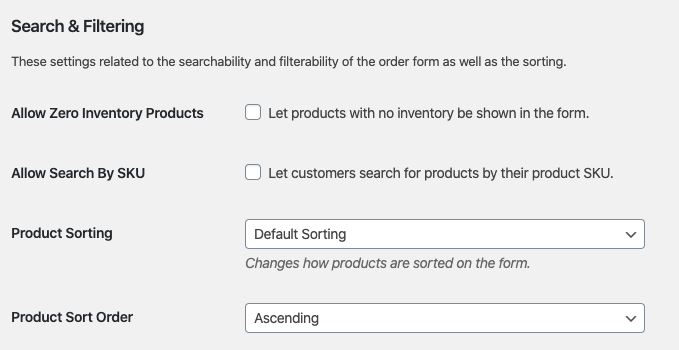
Advanced Features
When it comes to solving wholesale for WooCommerce we believe in a holistic approach. You need to solve all three of the big problems:
Setting wholesale prices, visibility, tax, etc. This is solved with Prices Premium as you』ve seen in this guide.
Efficient ordering – this is very important and greatly affects the happiness of your customers when they do business with you
Recruiting and managing wholesale level customers
WooCommerce Wholesale Prices Premium
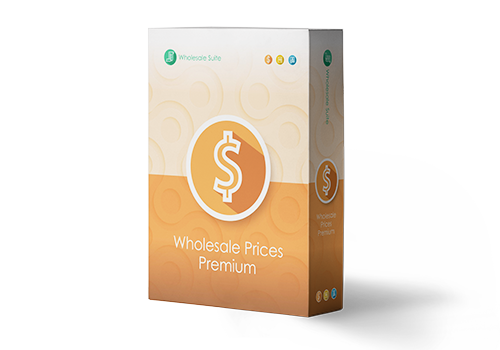
Premium is the add-on for the free plugin and immediately it opens up a lot of extra features that will give you maximum flexibility.
Additionally, some countries require certain specific rules to be followed when selling and advertising pricing to wholesale customers and Prices Premium has been designed to cater to everyone.
Top Feature Highlights:
Unlimited number of additional wholesale roles
Set prices via global % or category % in addition to the product level pricing
Tax exemption based on user role which is flexible enough to cater for even the most stringent tax policies
Shipping mapping where to can force wholesale customers to use certain methods and you can restrict certain shipping options to only wholesale customers
Payment gateway mapping where you can force wholesale customers to use certain gateways and likewise restrict certain gateways to only wholesale customers
Adjust the visibility of products to be wholesale only, retail only or a mix. This lets you adjust variation visibility as well
Add minimum purchase rules so you can enforce your wholesale agreements on the order level and set sensible minimums on the product level
These are just a few of the hundreds of features inside the premium add-on.
WooCommerce Wholesale Lead Capture
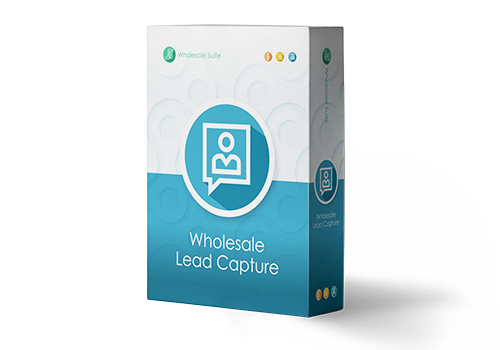
Managing wholesale level customers can be a bit of a headache if you are doing it manually. The Wholesale Lead Capture plugin gives you a wholesale specific registration form, dedicated wholesale login page, sign up email sequences, and your choice of manual or automated approvals.
It really takes the pain out of manually recruiting & registering wholesale customers which will save you time and let you put wholesale recruitment on autopilot.
Top Feature Highlights:
Registration form builder lets you capture whatever information you need during sign-up
Pre-fill the checkout fields with the information that you capture during sign up to smooth the first-order process for your new wholesale customer
Built-in spam protection with honeypot technology and optionally Google Recaptcha
Automated email sequences for admin and customer-facing approval and notification emails
Complete user approvals system which can be based on manual approvals or 100% automated if you wish
The Lead Capture plugin will make recruiting your wholesale customers and managing them much less painful.
Help & Support
We have a dedicated support team for Wholesale Suite who knows our products, WooCommerce, and the industry very well. You』re welcome to make use of their expertise at any time, worldwide.
If you are an existing customer please go to the support ticket request form and send us a message.
If you are a free plugin user, please send us a support request on the forum, we actively monitor the WordPress.org support forums for the free plugin and help our users there as best as we can.


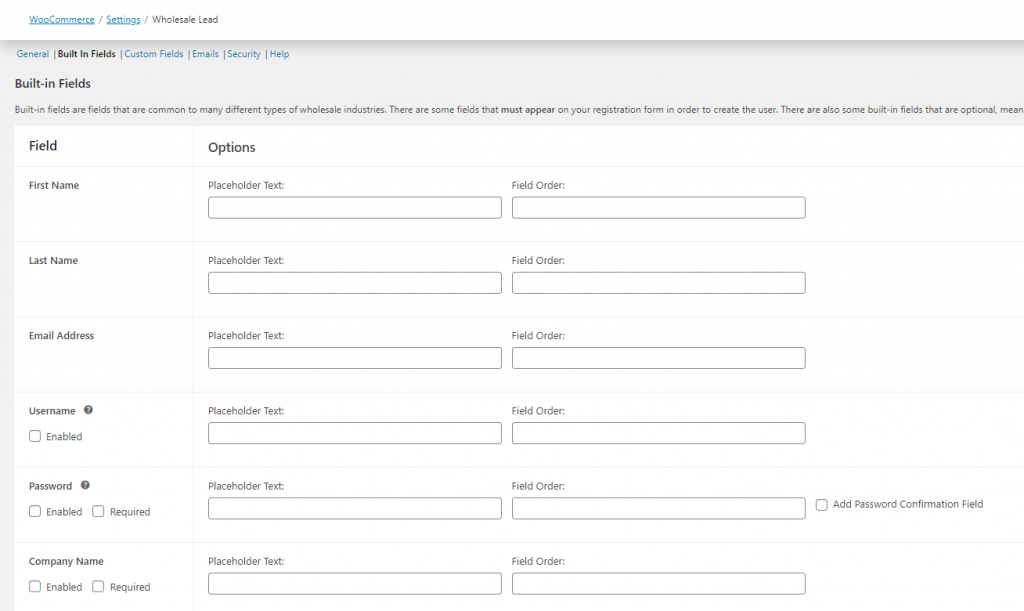 Wholesale Lead Built-in Fields Setting
Wholesale Lead Built-in Fields Setting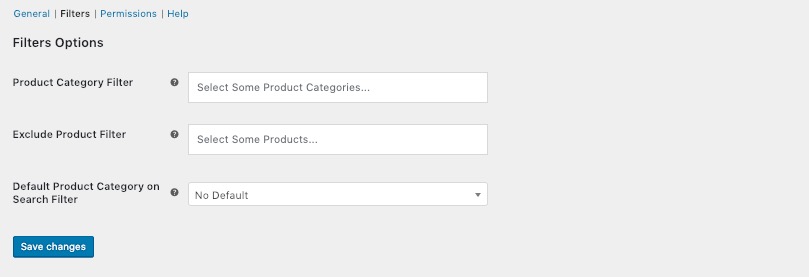 Exclude Product Filter, WooCommerce Wholesale Order Form
Exclude Product Filter, WooCommerce Wholesale Order Form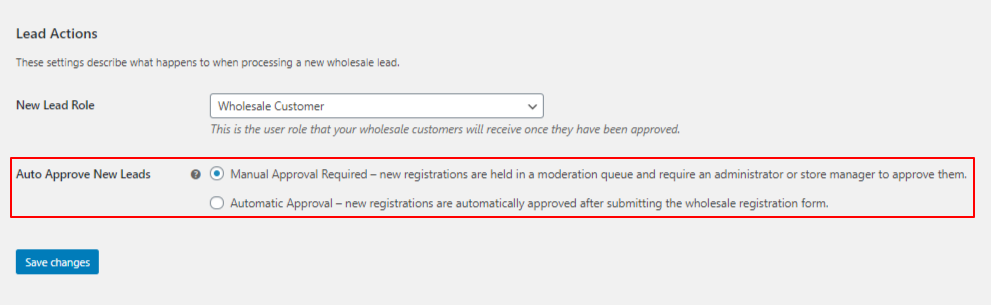 Auto Approve New Leads Setting
Auto Approve New Leads Setting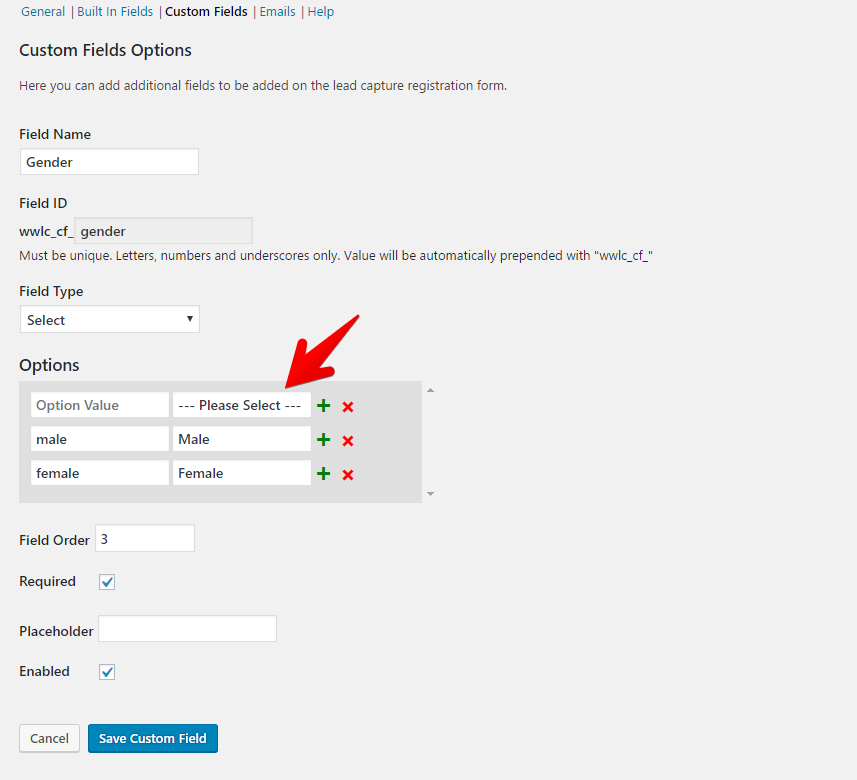
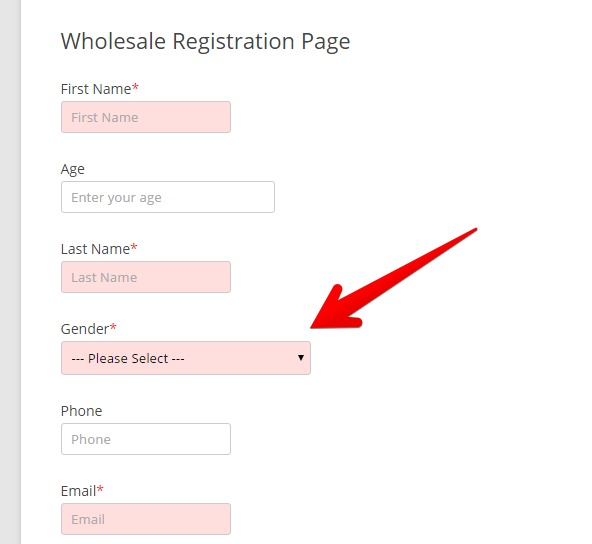
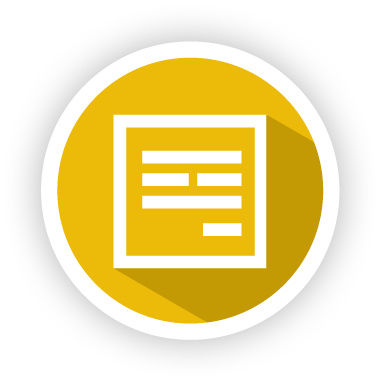

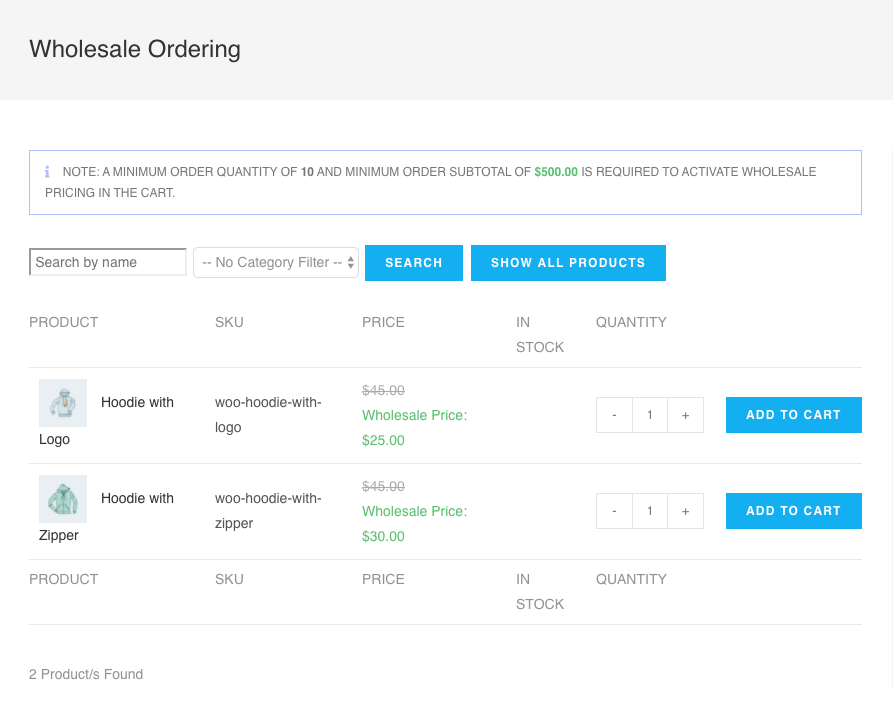
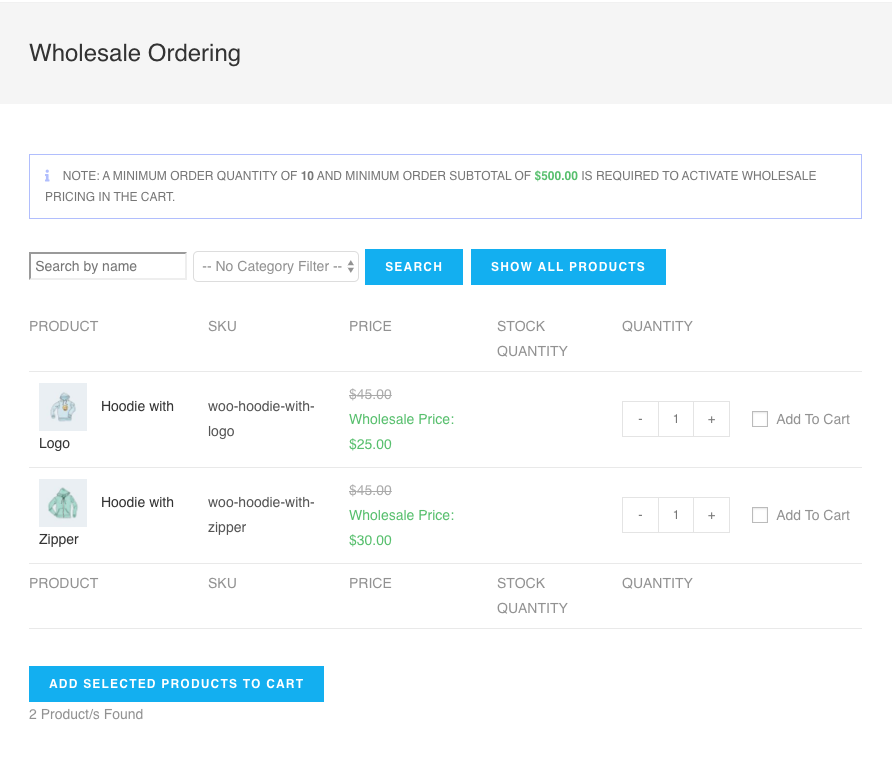

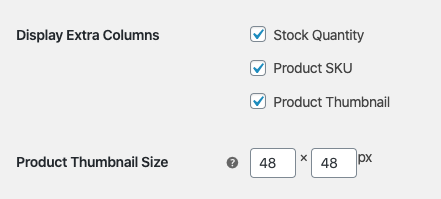
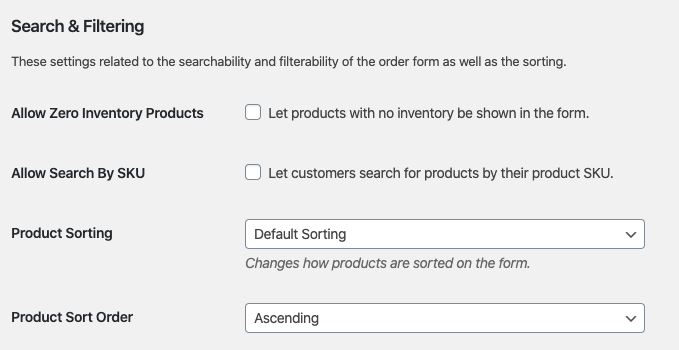
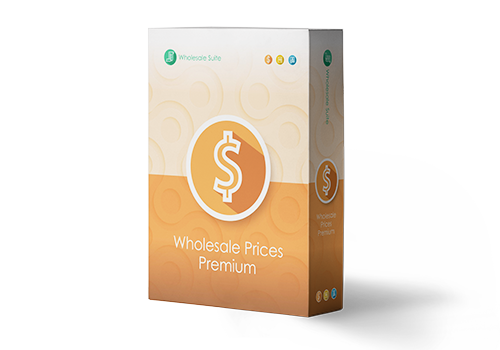
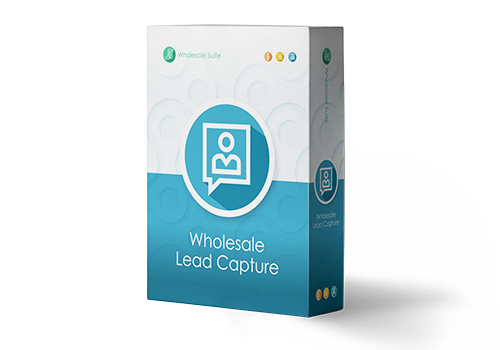
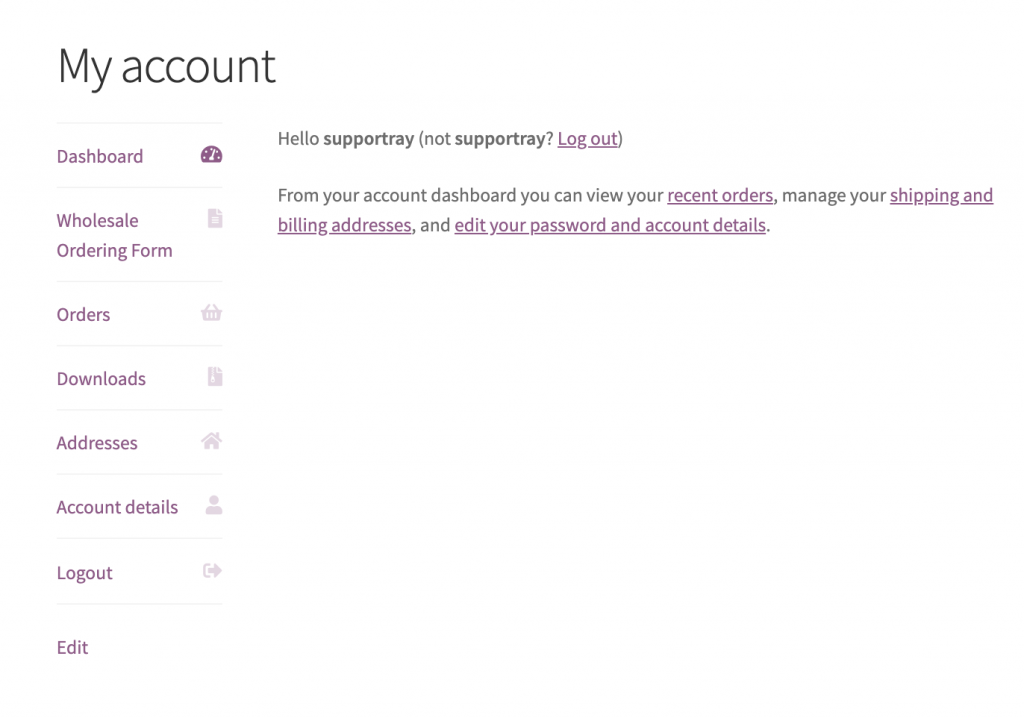 Wholesale Order Form on My Account Page
Wholesale Order Form on My Account Page