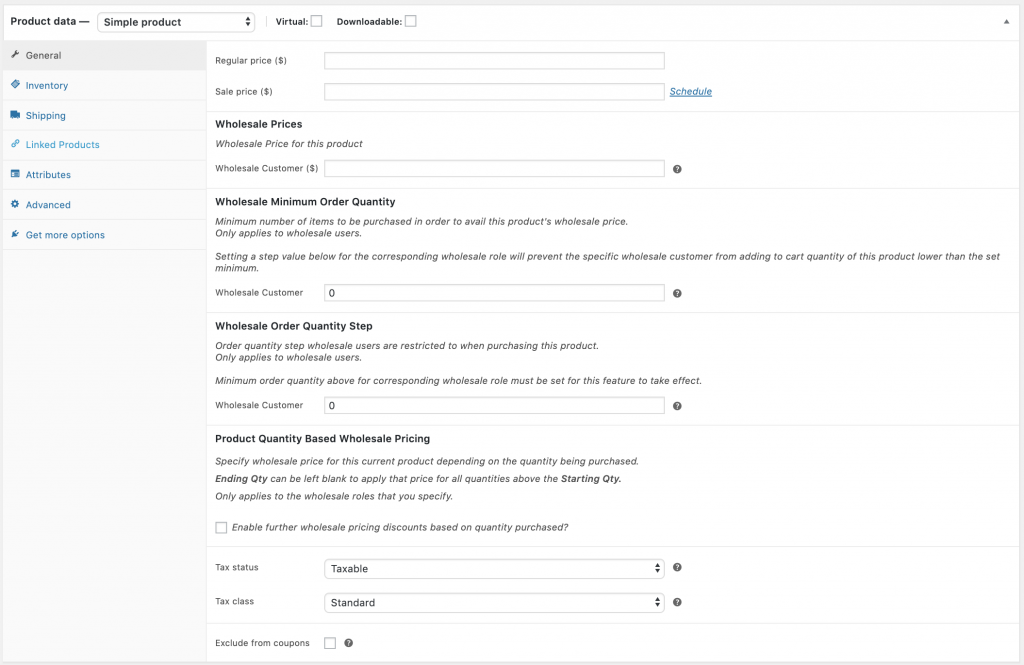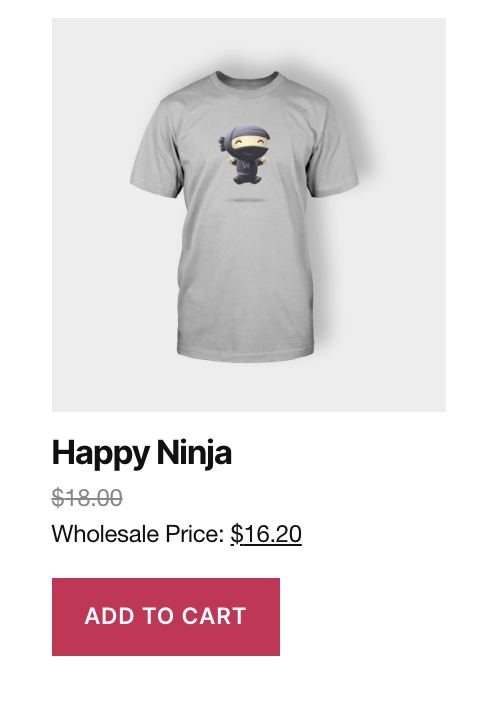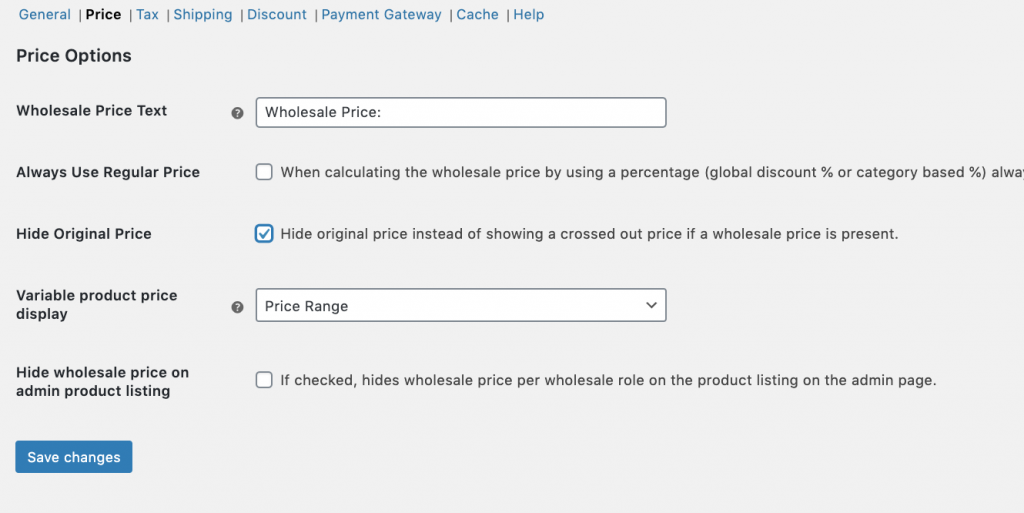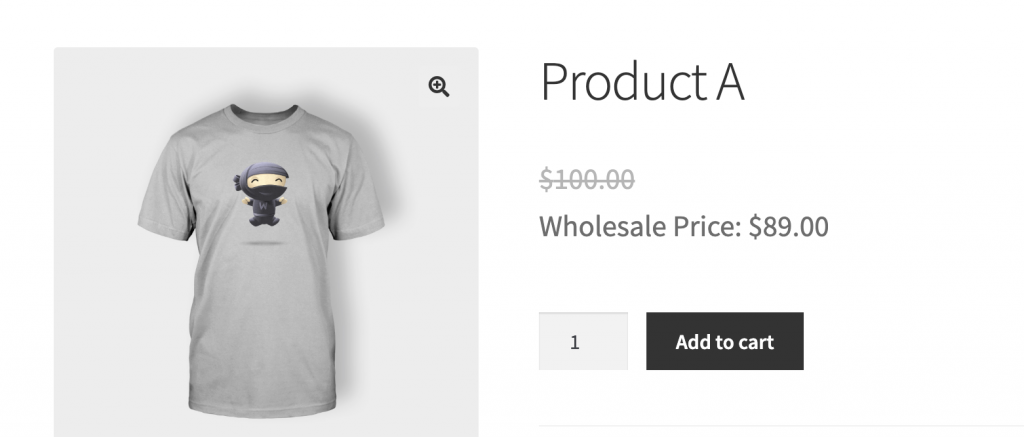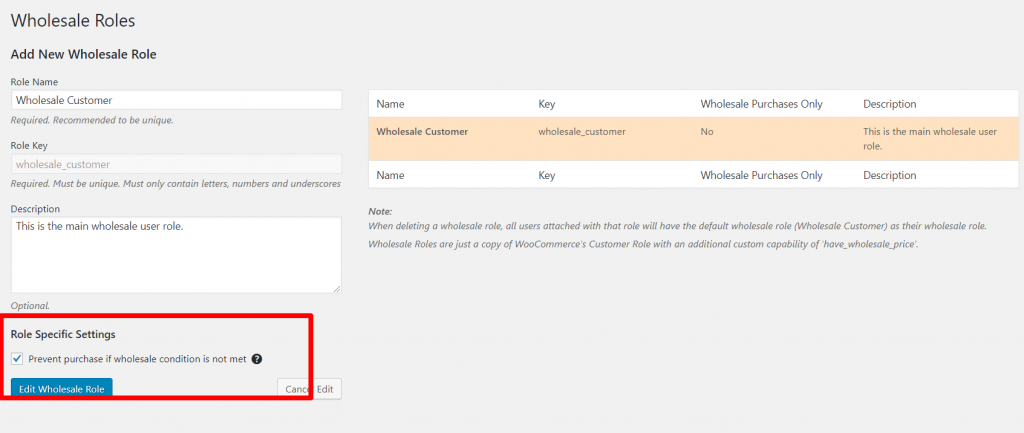Quantity Based Tiered Pricing for Product Categories GuideProduct categories can apply a quantity based tiered % discount beyond the defined base wholesale % discount to all eligible products in the cart that belong to that product category.
The quantity based tiered % discount pricing structure applies to these eligible products based on the sum total of all products in that category that are in the cart, even if some products belong to other categories as well (and are applying % rates from other categories) or are using product based prices.
Please refer here for a detailed explanation of the hierarchy of how pricing is applied in WooCommerce Wholesale Prices.
The best way to illustrate how quantity based tiered pricing on categories affects products on the cart is with a few examples:
Example #1: Tiers apply to the sum of all products from that category in the cart
Category 1 has a base wholesale % discount of 20%.
It also has a quantity based tiered % discount for quantity 10 – 100 which gives the customers 50% off instead.
Product A and Product B both belong to Category 1.
Product A』s regular retail price is $100. Product B』s regular retail price is $150.
Neither product has a wholesale price set on the product and therefore will be using category % based pricing.
If the cart contains:
Product A – 6
Product B – 3
No quantity based tiered % discounts will apply to either product. Only the base wholesale % discount for the category applies.
Product A – $80 each
Product B – $120 each
However, if the cart is updated to contain:
Product A – 6
Product B – 5
The sum of all products from Category 1 in the cart is greater than the 10 minimum of the tiered discount and therefore the quantity based tiered % discount (50% off) will apply.
Product A – changes to $50 each
Product B – changes to $75 each
Example #2: Tiers apply to the sum of all products, even if some products aren』t using those tiers themselves
Category 1 has a base wholesale % discount of 20%.
It also has a quantity based tiered % discount for quantity 10 – 100 which gives the customers 50% off instead.
Product A and Product B both belong to Category 1.
Product A』s regular retail price is $100. Product B』s regular retail price is $150.
Product A does not define a wholesale price on the product and therefore will be using category % based pricing.
Product B does define a wholesale price of $125.
If the cart contains:
Product A – 6
Product B – 3
No quantity based tiered % discounts will apply to either product. Only the base wholesale % discount for the category applies.
Product A – $80 each
Product B – $125 each
However, if the cart is updated to contain:
Product A – 6
Product B – 5
The sum of all products from Category 1 in the cart is > than the 10 minimum of the tiered discount, and therefore the quantity based tiered % discount (50% off) will apply.
Product A – changes to $50 each
Product B – stays at $125 each
Product B』s price does not change because, as per the pricing hierarchy, once a wholesale price is defined on the product category % discounts do not apply.
However, it』s presence in the cart means it does still count towards the sum of all products from each of it』s categories. It』s presence in the cart may affect the pricing of other products in the cart in the same category that are using category % discounts.
Example #3: Products that belong to multiple categories count towards the sum total of products in all their categories
Category 1 has a base wholesale % discount of 20%.
Category 2 has a base wholesale % discount of 10%
Category 1 also has a quantity based tiered % discount for quantity 10 – 100 which gives the customers 50% off instead.
Product A belongs to Category 1 only.
Product B belongs to Category 1 and Category 2.
Product A』s regular retail price is $100. Product B』s regular retail price is $150.
Neither product has a wholesale price set on the product and therefore will be using category % based pricing.
The global setting for 「Category Wholesale Discount」, which determines which category to use when a product belongs to multiple categories, is set to use the 「Lowest」 % discount.
If the cart contains:
Product A – 6
Product B – 3
No quantity based tiered % discounts will apply to either product. Only the base wholesale % discount for the category applies.
Product A will use Category 1』s base wholesale % discount of 20%, while Product B will use Category 2』s base wholesale % discount of 10% (the lower of the two that Product B belongs to).
Product A – $80 each
Product B – $135 each
However, if the cart is updated to contain:
Product A – 6
Product B – 5
The sum of all products from Category 1 in the cart is greater than the 10 minimum of the tiered discount,and therefore the quantity based tiered % discount (50% off) will apply.
Product A – changes to $50 each
Product B – stays at $135 each
Product B』s price does not change because it is using the base wholesale % discount from Category 2.
However, it does still count towards the sum of all products from each of it』s categories and it』s presence may affect the pricing of products in the same category that are using category % discounts.